10 Best WordPress Comment Plugins August 2025
In the world of WordPress, engagement is everything. Whether you’re running a blog, an online store, or a community-driven platform, comments can make a huge difference. They add interactivity to your site, foster community, and offer a direct line of feedback from your audience. But managing comments effectively can be challenging, especially as your site grows. That’s why using the right WordPress comment plugins is crucial to streamline, moderate, and even incentivize engagement.
WordPress, as a platform, is incredibly versatile when it comes to customization. Among its vast library of plugins, comment plugins are essential tools that allow you to moderate, enhance, and manage your site’s commenting system. Without the right tools, you might face spam overload, poor user interaction, and a commenting system that doesn’t add value to your website.
In this comprehensive guide, we’ll walk you through the 10 best WordPress comment plugins that will help you transform your site’s interaction capabilities. We’ll cover features, benefits, and how each plugin stands out from the rest, making it easier for you to choose the right one for your website.
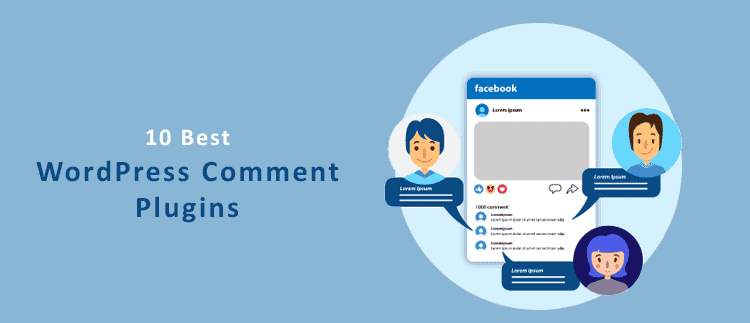
Why Are WordPress Comment Plugins Important?
Before diving into the list, let’s address why comment plugins are essential for WordPress sites. Comment sections can serve as a powerful avenue for discussions, feedback, and community-building, but they also come with their share of challenges. Here are some reasons why a robust comment plugin is indispensable:
Spam Protection
A site with a commenting system is an open invitation for spammers. Whether it’s malicious links or irrelevant messages, unchecked spam can ruin the credibility of your site. Comment plugins often come with built-in spam filters or integration with anti-spam tools.
Moderation and Control
Managing comments can become overwhelming without the right tools. With WordPress comment plugins, you can easily moderate what gets published and filter comments based on content, language, and user behavior.
Enhanced User Experience
An intuitive, easy-to-use comment system encourages users to leave feedback. Some plugins provide features like upvoting, threading, and social media integration, all designed to enhance the user experience and increase interaction.
SEO Benefits
Engaging comments can contribute positively to your SEO. Comments filled with relevant keywords can signal Google that your post is engaging and useful. Plugins can help format and display comments in a way that is both SEO-friendly and appealing.
Key Features to Look for in WordPress Comment Plugins
Before choosing the right plugin, consider the features that will make the biggest difference for your site. Here are some key aspects to consider:
Spam Filtering
Look for plugins that automatically block spammy comments or integrate seamlessly with Akismet or Captcha solutions.
Threaded Comments
This allows for easy-to-follow conversations, where users can reply directly to one another, creating more engaging discussions.
Social Login Integration
Many users prefer to comment using their existing social media accounts rather than creating new logins. Social login integration allows them to use platforms like Facebook, Google, or Twitter for seamless commenting.
Customizable Comment Forms
A plugin that allows you to customize the comment form—adding fields, changing colors, and more—can enhance the user experience and make your comment section more visually appealing.
Voting and Like Systems
Upvote and downvote systems can encourage more interaction. This feature is especially useful for content-heavy sites like news portals or forums.
Top 10 WordPress Comment Plugins
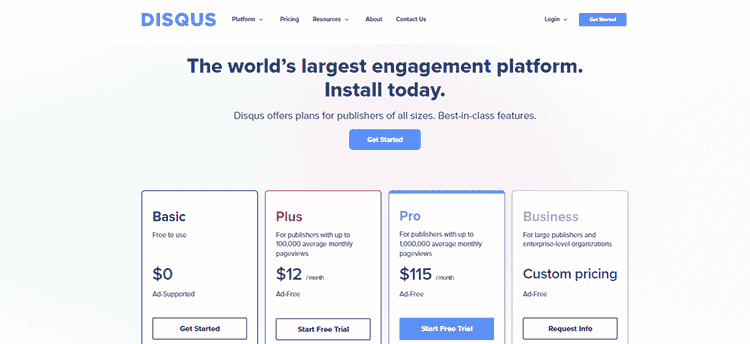
1. Disqus Comment System
Disqus Comment System is one of the most popular and widely-used third-party comment platforms available for WordPress and other content management systems. Known for its feature-rich interface, ease of integration, and robust moderation tools, it has become a favorite for many websites that prioritize user engagement and community-building. Disqus offers not just a commenting system but a complete social interaction platform that helps to enhance conversations on your website, while also providing advanced analytics, spam filtering, and monetization opportunities.
Why Choose Disqus for Your WordPress Site?
Disqus stands out as a top choice for comment management because of its ability to handle high-traffic sites and create a seamless experience for both website owners and users. Below are some of the key reasons why Disqus is an excellent choice:
1. Cross-Platform Integration
Disqus isn’t limited to WordPress. It can be integrated into a variety of platforms, including Joomla, Drupal, and even custom-built sites. This versatility makes it a go-to solution for websites that anticipate growth or those already operating across multiple platforms.
2. User Engagement and Social Interaction
Disqus encourages deeper user engagement by offering features like upvoting/downvoting, threaded replies, and the ability for users to log in using multiple social accounts, such as Facebook, Twitter, and Google. This simplifies the process of leaving comments and fosters a sense of community as users interact with one another more easily.
3. Advanced Moderation Tools
Moderation is a breeze with Disqus. You can approve or reject comments manually, or let the system’s built-in spam filters take care of it for you. Disqus integrates with advanced anti-spam tools to ensure only meaningful discussions happen on your site.
4. Monetization Options
Disqus also allows you to monetize your comment section with its native advertising feature, Disqus Ads. This feature is especially useful for websites looking to generate additional revenue without disrupting the user experience.
5. SEO-Friendly
The Disqus comment system is SEO-friendly, ensuring that the content within your comment section gets crawled by search engines. This is essential for sites that want to leverage user-generated content to improve their search rankings.
Features of the Disqus Comment System
Disqus offers a comprehensive set of features designed to improve user interaction and simplify the management of comments on your site:
1. Threaded Commenting
Disqus allows for threaded replies, meaning users can reply to individual comments, creating sub-discussions within the main comment thread. This feature keeps discussions organized and makes it easier for users to follow conversations.
2. Social Login Integration
Disqus supports multiple login methods. Users can comment via their existing social media accounts, such as Facebook, Google, and Twitter, or create a Disqus-specific account. This versatility encourages more user participation by reducing the friction of account creation.
3. Upvoting and Downvoting
Disqus includes upvote and downvote buttons on each comment, allowing users to express their agreement or disagreement with a particular comment. This feature promotes meaningful discussions, as the most valuable contributions rise to the top.
4. Email Notifications
Users can subscribe to comment threads and receive email notifications whenever someone replies to their comments. This feature keeps users engaged with your content and drives them back to your site for further interaction.
5. Mobile-Friendly
Disqus is designed with mobile users in mind. The comment system works seamlessly on smartphones and tablets, providing a responsive experience that looks great on any device.
6. Customization Options
Disqus offers various customization options so you can match the comment section to the overall design and branding of your website. You can change colors, adjust fonts, and modify the layout to fit your site’s aesthetic.
7. Analytics and Insights
One of the more advanced features of Disqus is its analytics dashboard, which provides insights into how users are interacting with your content. This data can help you refine your strategy, understand your audience better, and identify top commenters or trends in the discussions.
8. Built-in Moderation Tools
Disqus offers an array of moderation tools that make it easy to manage your comment section. Features include:
- Manual approval/rejection of comments
- Keyword filters to automatically flag or block specific comments
- IP banning to block malicious users
- Real-time moderation so you can manage comments as they come in
9. Monetization with Disqus Ads
Disqus enables you to monetize your comment section through Disqus Ads, which display within the comment threads. This offers a non-intrusive way to generate extra revenue while keeping the focus on user discussions.
10. Spam Protection
Disqus integrates with Akismet and other anti-spam tools to ensure that spammy comments don’t clutter your site. With automatic filtering and real-time protection, you can be confident that your comment section remains clean and relevant.
How to Install and Configure Disqus on Your WordPress Site
Setting up Disqus on your WordPress website is a straightforward process. Here’s a step-by-step guide to get started:
Step 1: Install the Disqus Plugin
- Go to your WordPress admin dashboard.
- Navigate to Plugins > Add New.
- In the search bar, type “Disqus Comment System.”
- Click Install Now next to the plugin and activate it.
Step 2: Create a Disqus Account
- Go to disqus.com and create an account if you don’t already have one.
- Once your account is set up, create a new site on Disqus, providing your website’s name and URL.
Step 3: Configure Disqus Settings
- After activating the plugin, go to Comments > Disqus in your WordPress dashboard.
- Sign in to your Disqus account and choose the site you just created.
- Configure the plugin settings according to your preferences. You can choose moderation options, enable email notifications, and customize the appearance of your comment section.
Step 4: Import Existing Comments
If you already have a comment section on your site, Disqus allows you to import your existing comments into its system. This ensures that none of your valuable discussions are lost.
Step 5: Customize and Optimize
Once Disqus is set up, explore the customization options to match the comment system to your site’s design. You can also enable Disqus Ads for monetization and integrate social logins to encourage more interaction.
Pros and Cons of Using Disqus
Pros:
- Cross-platform integration makes it versatile.
- Provides an excellent user experience with threaded comments and social login options.
- Advanced moderation tools for spam protection and real-time comment control.
- Monetization options through Disqus Ads.
- SEO-friendly with search engines indexing comments.
- Engaging features like upvoting and downvoting encourage interaction.
Cons:
- Some users may prefer a self-hosted solution rather than a third-party service.
- Ads may be intrusive for some websites, though they can be disabled in premium versions.
- Requires an internet connection to Disqus’s servers, which could pose issues if the service experiences downtime.
The Disqus Comment System is a powerful and versatile tool that can take your site’s user engagement to the next level. With its wide array of features, from advanced moderation tools to monetization options, Disqus is an excellent choice for both small blogs and large-scale websites. Whether you’re looking to foster a community, manage comments efficiently, or simply improve your site’s overall user experience, Disqus has the tools to make it happen.
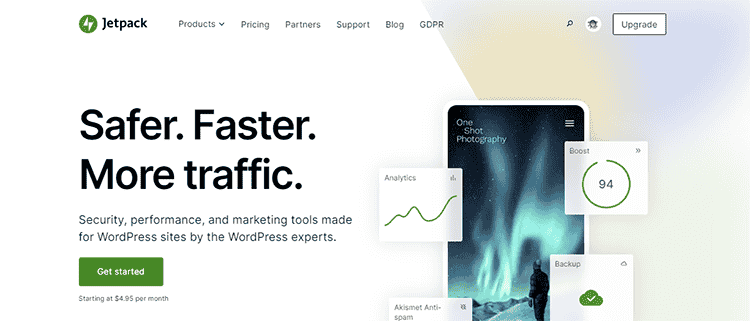
2. Jetpack Comments
Jetpack Comments is part of the broader Jetpack plugin suite, developed by Automattic, the same company behind WordPress.com. As one of the most trusted tools for WordPress sites, Jetpack offers a wide range of features, including security, performance optimization, and design customization. But one of its lesser-known yet highly effective components is Jetpack Comments, a streamlined and modern commenting system designed to enhance user engagement on your WordPress site.
Jetpack Comments replaces the default WordPress comment form with a more modern, user-friendly interface, offering seamless integration with social media login options and additional features that improve user interaction. Whether you’re running a personal blog, a news portal, or an e-commerce store, Jetpack Comments can help make the interaction between users and your content smoother and more engaging.
Why Use Jetpack Comments?
Before we dive into the features and benefits of Jetpack Comments, let’s look at why you might want to use it over the default WordPress commenting system or other third-party plugins.
1. Integrated with the Jetpack Ecosystem
If you’re already using Jetpack for other functionalities like security, performance, and SEO, adding Jetpack Comments is a natural extension of the ecosystem. It ensures seamless integration, minimal conflict with other plugins, and a unified experience for both site owners and visitors.
2. Social Media Login Integration
Jetpack Comments allows users to comment using their existing social media accounts (WordPress.com, Facebook, Twitter, or Google). This simplifies the process for users and can significantly boost engagement, as people prefer to log in using familiar platforms rather than creating a new account.
3. Clean and Modern Design
The default WordPress comment form is functional but basic. Jetpack Comments offers a more aesthetically pleasing and responsive design that adapts well to different devices and screen sizes, improving the user experience for both desktop and mobile visitors.
4. Built-In Spam Protection with Akismet
Jetpack integrates seamlessly with Akismet, one of the most effective anti-spam tools for WordPress. This ensures that your comment section remains free from spam without requiring manual moderation, saving you time and effort.
5. Easy to Use and Set Up
Jetpack Comments is incredibly easy to set up. If you already have Jetpack installed, enabling the comments module requires only a few clicks. The plugin takes care of the rest, and the transition from the default comment system to Jetpack’s is seamless.
6. Enhanced Engagement with Comment Notifications
Users can subscribe to comment threads and receive email notifications when someone replies to their comment, encouraging them to return to your site and continue the conversation. This feature helps build a community around your content and increases repeat visits.
Key Features of Jetpack Comments
1. Social Media Login Options
One of the standout features of Jetpack Comments is the ability for users to log in using their existing social media accounts. Visitors can leave comments using their WordPress.com, Facebook, Twitter, or Google credentials, reducing the friction of creating a new account just to post a comment.
This social login feature encourages more people to participate, as it eliminates the hassle of managing multiple accounts or remembering login credentials.
2. Responsive, Mobile-Friendly Design
In today’s world, a significant portion of web traffic comes from mobile devices. Jetpack Comments is fully responsive, meaning that your comment section will look great and function smoothly on any device, from smartphones to tablets to desktops.
This modern design enhances the user experience and ensures that visitors can engage with your content no matter what device they’re using.
3. Customizable Comment Form
Jetpack Comments offers a simple yet customizable comment form. You can adjust the design and layout to match the overall aesthetic of your website. This ensures that the comment section doesn’t feel out of place and blends well with your site’s branding.
While the customization options are somewhat limited compared to more advanced third-party comment plugins like WPDiscuz or Thrive Comments, Jetpack strikes a good balance between ease of use and functionality.
4. Anti-Spam Features with Akismet Integration
Spam is one of the biggest issues for any site that allows comments. Fortunately, Jetpack integrates with Akismet, one of the most trusted spam filtering solutions available. With Akismet, you can automatically filter out spammy comments, keeping your comment section clean and relevant.
This integration is particularly valuable for high-traffic websites that receive a large volume of comments, as it helps to reduce the need for manual moderation.
5. Subscription and Notification System
Jetpack Comments includes a subscription option that allows users to subscribe to new comments or replies on a specific post. This feature can drive repeat visits to your site, as users receive email notifications when someone responds to their comment.
The notification system encourages more extended engagement, as users are more likely to return and continue the discussion, fostering a sense of community around your content.
6. Easy Comment Moderation
Jetpack Comments gives site administrators easy access to moderation tools, allowing you to review, approve, or delete comments directly from your WordPress dashboard. You can also set specific rules for automatic comment approval, helping to streamline the moderation process.
How to Set Up Jetpack Comments on Your WordPress Site
If you’re already using Jetpack for its other features, setting up Jetpack Comments is incredibly simple. Here’s a step-by-step guide:
Step 1: Install Jetpack Plugin
- Log into your WordPress dashboard.
- Navigate to Plugins > Add New.
- Search for Jetpack by WordPress.com.
- Click Install Now and activate the plugin.
Step 2: Connect Jetpack to WordPress.com
After installation, you will need to connect your Jetpack plugin to a WordPress.com account. This will enable access to all of Jetpack’s features, including the commenting system.
- After activation, click Set up Jetpack.
- Follow the on-screen instructions to connect your WordPress site to your WordPress.com account.
Step 3: Enable Jetpack Comments
- Go to Jetpack > Settings in your WordPress dashboard.
- Click the Discussion tab.
- Find the option for Jetpack Comments and toggle it on.
Jetpack Comments will automatically replace the default WordPress comment form with its modern, more interactive design.
Step 4: Customize Comment Settings
Once enabled, you can adjust the settings for Jetpack Comments to suit your needs. For example, you can enable or disable social login options, choose to receive email notifications for new comments, and set up automatic moderation rules.
Step 5: Test the Comment Section
After configuring Jetpack Comments, it’s essential to test the new comment form to ensure everything works as expected. Try leaving a comment, logging in via social media, and subscribing to notifications to confirm that these features are functioning correctly.
Pros and Cons of Using Jetpack Comments
While Jetpack Comments offers numerous benefits, it may not be the ideal solution for every WordPress site. Let’s take a closer look at some of the pros and cons to help you decide whether this plugin is right for you.
Pros:
- Social login integration allows users to comment using WordPress.com, Facebook, Twitter, or Google, which can boost engagement.
- Seamless integration with other Jetpack features, making it an excellent choice for users already utilizing Jetpack’s suite of tools.
- Spam protection with Akismet keeps your comment section free of unwanted content.
- Responsive design ensures that your comment section looks good on all devices.
- Subscription and notification system helps drive repeat visits and build community engagement.
- Easy to use and configure, even for beginners.
Cons:
- Limited customization options compared to other comment plugins like WPDiscuz or Thrive Comments.
- Requires a WordPress.com account, which may not appeal to all users.
- Some users may find the moderation tools less advanced than those offered by dedicated third-party commenting systems like Disqus.
- Heavier reliance on external services (WordPress.com) for functionality, which can pose issues if there’s downtime on their servers.
Jetpack Comments is an excellent choice for WordPress site owners who are already using the Jetpack plugin for other functionalities. With its social media integration, Akismet-powered spam protection, and modern, mobile-friendly design, Jetpack Comments provides an easy-to-use solution that encourages more engagement and enhances the overall user experience.
While it may not offer the same level of customization or advanced features as other dedicated comment plugins like WPDiscuz or Disqus, Jetpack Comments strikes a balance between simplicity, usability, and functionality. For most WordPress site owners, especially those running personal blogs, small businesses, or content sites, Jetpack Comments provides everything you need to manage and moderate a high-quality comment section.
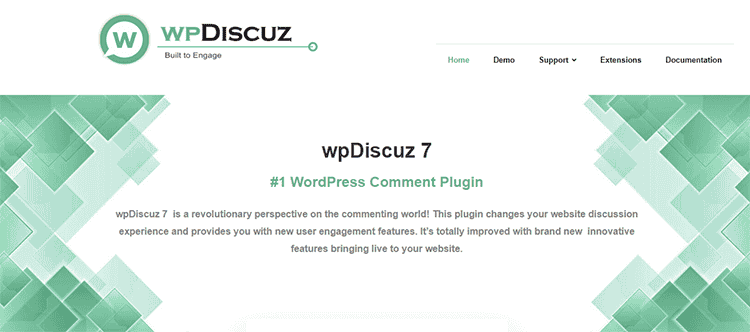
3. WPDiscuz Comments
WPDiscuz is a powerful, feature-rich commenting plugin designed specifically for WordPress. Unlike third-party comment systems like Disqus, WPDiscuz is a self-hosted solution, meaning all data stays on your server. This is a huge advantage for site owners who want complete control over their content and data, and it’s also a more lightweight alternative that won’t bog down your site’s performance.
WPDiscuz enhances the default WordPress commenting system, making it faster, more interactive, and feature-packed. Whether you’re managing a blog, an online magazine, or a community forum, WPDiscuz is built to boost engagement, improve user experience, and create meaningful conversations on your website.
Why Use WPDiscuz?
WPDiscuz has earned its place as one of the best WordPress comment plugins for several reasons:
1. Real-Time Commenting
WPDiscuz provides real-time comments, meaning users can see new comments appear without having to refresh the page. This feature promotes live interaction, turning your comment section into a dynamic part of your website.
2. Customizability
One of WPDiscuz’s greatest strengths is its customization options. The plugin offers extensive control over the design, layout, and functionality of your comment section, making it easy to match the comment area to your site’s branding and user experience.
3. Self-Hosted Solution
Unlike third-party commenting systems like Disqus, WPDiscuz is a self-hosted plugin, meaning all your data is stored on your WordPress server. This is particularly important for website owners who prioritize data privacy or don’t want to rely on third-party services.
4. SEO-Friendly
Because WPDiscuz integrates seamlessly with WordPress, your comments remain part of your website’s content. This means search engines can crawl and index your comment section, helping boost your site’s overall SEO.
5. Performance-Oriented
Despite its rich feature set, WPDiscuz is designed with performance in mind. The plugin uses AJAX to load comments asynchronously, ensuring that your site’s speed and performance aren’t negatively impacted by a high volume of comments.
Key Features of WPDiscuz
1. Real-Time Commenting
With WPDiscuz, users can leave comments and immediately see their posts appear on the page without having to refresh. This real-time commenting feature promotes faster, more engaging conversations, and turns your comment section into a more interactive, live discussion area.
2. Customizable Comment Layout
WPDiscuz offers several pre-designed comment layouts, but what really sets it apart is its flexibility. You can fully customize the appearance of your comment form, fields, and layout to suit your site’s design. Colors, fonts, button styles, and form fields can all be adjusted without requiring any coding knowledge.
3. Threaded Comments
WPDiscuz supports threaded comments, which allows users to reply directly to individual comments, creating sub-discussions within a single thread. This makes it easy to follow specific conversations within the larger comment section, especially on posts that generate a lot of discussion.
4. User-Friendly Commenting Experience
The user experience is central to WPDiscuz’s design. The plugin offers features like emoji support, social login integration, and even media attachments, allowing users to express themselves in a variety of ways. Additionally, it has a live notification feature that notifies users when someone replies to their comment, driving further engagement.
5. Voting and Like/Dislike Systems
WPDiscuz includes a comment voting system, allowing users to upvote or downvote comments. This feature can help elevate the most insightful or popular comments to the top, while downvoted comments can be minimized or hidden, helping to maintain the quality of discussion.
6. GDPR Compliant
As privacy concerns continue to grow, WPDiscuz ensures that your site remains GDPR compliant. The plugin allows you to include consent checkboxes for users to acknowledge your privacy policies before submitting a comment, keeping you on the right side of data protection laws.
7. Built-In Spam Protection
WPDiscuz integrates seamlessly with Akismet and WordPress default moderation settings, helping to filter out spammy or inappropriate comments. You can also create custom filters based on keywords or IP addresses to further enhance spam protection.
8. Social Login Integration
To simplify the process of leaving comments, WPDiscuz offers social login integration, allowing users to log in with their existing social media accounts like Facebook, Twitter, or Google. This feature helps to increase user participation by reducing the friction of account creation.
9. Inline Commenting
WPDiscuz also offers inline commenting, a feature that allows users to comment on specific parts of a post, similar to how some online publications (like Medium) enable comments on individual paragraphs. This feature makes discussions more focused and relevant to the content.
10. Advanced Moderation Tools
For websites with high traffic and a lot of comments, WPDiscuz provides powerful moderation tools. Admins can easily manage comments from the dashboard, with options to approve, delete, edit, or mark comments as spam. You can also assign moderation roles to other users, allowing you to delegate some responsibilities.
How to Install and Set Up WPDiscuz
Setting up WPDiscuz on your WordPress site is quick and straightforward. Here’s how to get started:
Step 1: Install WPDiscuz
- Log in to your WordPress admin dashboard.
- Go to Plugins > Add New.
- Search for WPDiscuz in the plugin repository.
- Click Install Now and activate the plugin.
Step 2: Configure Basic Settings
After activating the plugin, you’ll see a new Comments section in your WordPress dashboard. Navigate to Comments > Settings, where you can configure the basic settings for WPDiscuz.
- Choose a comment layout from the available options.
- Enable or disable features like real-time commenting, comment voting, and social login integration.
- Configure spam protection options and select your preferred moderation tools.
Step 3: Customize the Comment Form
To fully customize the appearance of your comment section, go to Comments > Comment Form. Here you can:
- Add, remove, or rearrange comment form fields.
- Adjust the style of buttons, fonts, and colors to match your site’s branding.
- Set up additional features like guest commenting or comment sorting.
Step 4: Test the Comment Section
Once you’ve configured your settings, test the comment section by leaving a test comment. Make sure the layout, social login, and real-time commenting features are functioning as expected.
Pros and Cons of WPDiscuz
Pros:
- Highly customizable, with extensive options for styling and layout.
- Self-hosted solution, meaning all your comment data stays on your server.
- Real-time commenting for dynamic discussions.
- SEO-friendly, as comments are part of your site’s content.
- Social login makes it easier for users to participate.
- Inline commenting feature offers a unique way to engage with specific sections of content.
- Responsive design ensures the comment section looks good on mobile devices.
- Built-in spam protection with integrations like Akismet.
Cons:
- While highly customizable, the sheer number of settings may be overwhelming for beginners.
- Some advanced features, such as user badges or advanced filters, require paid extensions.
- Depending on your hosting setup, real-time comments and social login integrations could affect site performance if not optimized properly.
How WPDiscuz Improves SEO
One of the major advantages of WPDiscuz is that it’s SEO-friendly. Because WPDiscuz is self-hosted, the comments are stored directly in your WordPress database and are treated as part of your website’s content. This is critical for search engine optimization, as search engines like Google can crawl and index your comments, potentially improving your rankings.
Additionally, the real-time commenting feature can increase user engagement, which signals to search engines that your content is valuable and engaging, further boosting your SEO efforts.
WPDiscuz is one of the most powerful and customizable comment plugins for WordPress. With its rich feature set, real-time interaction capabilities, and performance-oriented design, it offers everything you need to create a vibrant, engaging comment section on your site. Whether you’re looking to enhance community interaction, improve SEO, or simply provide a more user-friendly experience, WPDiscuz is a top choice that won’t disappoint.
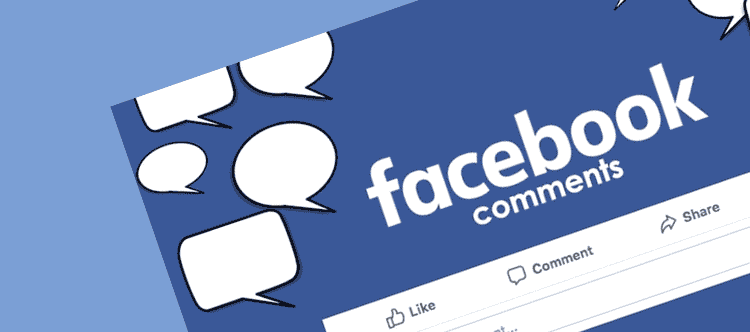
4. Facebook Comments
Facebook Comments is a powerful plugin that allows websites to integrate Facebook’s commenting system directly into their WordPress or other content management system (CMS) platforms. Leveraging the vast user base of Facebook, this plugin simplifies the process of commenting for users and enhances the overall engagement on your site by tapping into social media interactions. By using Facebook Comments, you not only add a commenting feature to your website but also encourage more social sharing and visibility on the Facebook platform, potentially driving more traffic back to your site.
In this article, we’ll dive deep into the Facebook Comments plugin—how it works, its benefits, features, and how to set it up on your website. We’ll also explore why it can be an excellent choice for websites looking to boost engagement and tap into social sharing.
Why Use Facebook Comments on Your Website?
The idea behind Facebook Comments is simple: leverage Facebook’s massive audience to encourage users to engage with your content more easily. This plugin replaces or supplements your default WordPress commenting system with Facebook’s, making it convenient for users who are already logged into their Facebook accounts to comment on your posts.
Here’s why Facebook Comments might be a good fit for your website:
1. Seamless Integration with Facebook
Since users are already logged into Facebook, they don’t need to create a new account to leave a comment on your site. This reduces friction in the commenting process, encouraging more people to leave their thoughts and engage with your content. The social familiarity of Facebook makes commenting feel more natural and straightforward for most users.
2. Social Sharing and Visibility
Whenever someone comments on your post using Facebook Comments, that comment can also be shared on their Facebook feed, depending on their privacy settings. This can dramatically increase your content’s reach and visibility as their friends and followers see their interaction, potentially driving more traffic back to your website.
3. Reduced Spam
One of the key advantages of Facebook Comments is the significant reduction in spam. Unlike anonymous or non-verified comment systems, users are commenting through their Facebook profiles. This makes it harder for spambots or fake accounts to flood your comment section, as each comment is tied to a real Facebook profile.
4. Mobile-Friendly Design
With a significant portion of users browsing the web on their mobile devices, it’s essential that your commenting system is mobile-responsive. Facebook Comments automatically adjusts to fit any screen size, ensuring that mobile users have a seamless commenting experience.
5. Encourages Real Conversations
Because users are commenting under their real names and Facebook profiles, the quality of discussions tends to be higher. People are more likely to be thoughtful and respectful in their comments when they are tied to their real identities, which fosters a more meaningful conversation.
Key Features of Facebook Comments
Facebook Comments isn’t just about adding a social layer to your comment section—it comes with several features that make it a robust and valuable tool for website owners. Below are some of the standout features of the plugin:
1. Social Login and Commenting
The primary feature of Facebook Comments is that users can comment using their Facebook accounts. This eliminates the need for them to create a separate login for your website, lowering the barrier to participation and encouraging more interaction.
2. Moderation Tools
Facebook offers built-in moderation tools for comments left through its system. You can set rules for what gets posted automatically and what requires approval. You also have the option to ban users, delete comments, or hide specific posts from appearing on your site.
3. Comment Sorting
Facebook Comments includes a sorting feature, allowing users to view the most relevant or recent comments first. This enhances the user experience by prioritizing the most engaging or up-to-date discussions, keeping your comment section fresh and active.
4. Social Sharing Options
Whenever a user leaves a comment, they can also choose to share that comment on their Facebook timeline. This feature helps amplify your content’s reach, as the user’s friends and followers can see their interaction and may be encouraged to check out your site as well.
5. Spam Prevention
Since comments are tied to real Facebook accounts, there’s a significant reduction in spam. Facebook’s own spam filters work in conjunction with the plugin to prevent irrelevant or harmful content from flooding your comment section.
6. Customizable Appearance
You can adjust the appearance of the Facebook Comments plugin to better fit your website’s design. Whether you want to match the plugin’s color scheme or modify the layout to suit your site’s aesthetic, Facebook Comments offers some level of customization.
7. Notifications and Engagement
Users who leave a comment can be notified when someone replies, making it easy for them to re-engage with the discussion. This notification system encourages users to return to your site to check on the conversations they’ve been a part of.
How to Set Up Facebook Comments on Your WordPress Site
Setting up Facebook Comments on your WordPress website is a simple process that requires minimal technical know-how. Below is a step-by-step guide to get started:
Step 1: Install the Facebook Comments Plugin
- In your WordPress dashboard, navigate to Plugins > Add New.
- Search for “Facebook Comments” in the plugin repository.
- Install and activate the plugin.
Step 2: Create a Facebook App
To integrate Facebook Comments, you need to create a Facebook App that connects your site to Facebook’s system. Here’s how:
- Go to the Facebook Developer portal.
- Sign in with your Facebook account and create a new app.
- After creating your app, navigate to the Settings tab and add your website’s URL.
- Copy the App ID generated by Facebook, as you will need it to configure the plugin.
Step 3: Configure the Plugin
- After installing the plugin, go to the Facebook Comments settings in your WordPress dashboard.
- Paste the App ID from Facebook into the required field.
- Adjust the settings based on your preferences, such as enabling or disabling notifications, comment moderation, and adjusting the appearance of the comment section.
Step 4: Moderate Comments
Once the plugin is set up, you can manage comments directly from the Facebook Comments moderation tool. This tool allows you to ban users, delete or approve comments, and even set up automated filters to block specific keywords or phrases.
Pros and Cons of Using Facebook Comments
Like any plugin, Facebook Comments comes with its own set of pros and cons. Here’s a breakdown of what you should consider:
Pros:
- Seamless integration with Facebook: Users can comment without needing to create a new account, making it easier for them to engage.
- Boost in visibility: Comments shared on Facebook can increase your content’s visibility and potentially drive more traffic to your site.
- Reduced spam: Comments tied to real Facebook accounts significantly reduce the chances of spam or anonymous trolling.
- Mobile-friendly design: Facebook Comments are responsive and work seamlessly on both desktop and mobile devices.
- Moderation tools: Built-in moderation tools make it easy to manage conversations and ensure the quality of the discussions.
- Encourages social sharing: Commenters can share their comments on their own Facebook timelines, giving your content extra exposure.
Cons:
- Dependence on Facebook: The system requires users to have a Facebook account, which could limit participation from users who don’t want to use or don’t have a Facebook account.
- Third-party control: Since Facebook manages the comment system, you have less control over the data compared to using a self-hosted comment solution.
- Limited design customization: While you can adjust the basic appearance of the plugin, deeper customization may be difficult, especially if you want to fully integrate it into a complex site design.
- No SEO benefits for the comments: Because comments are hosted on Facebook’s servers, the content may not be crawled by search engines, which means you miss out on the SEO value of user-generated content.
How Facebook Comments Stands Out from Other Comment Plugins
Facebook Comments offers some significant advantages compared to other popular comment plugins, such as Disqus or WPDiscuz. One of the most noteworthy aspects is its deep integration with social media, something that other plugins don’t fully capitalize on.
Here’s how Facebook Comments stands out:
- Social Media Integration: Facebook Comments is the best option if you want your site to be tightly integrated with social media interactions. Not only can users log in with their Facebook profiles, but their comments can also be shared on their timeline, driving more engagement from their social network.
- Spam Reduction: Unlike other plugins that require additional spam filters or moderation tools, Facebook’s built-in moderation and user verification tools dramatically reduce the amount of spam you’ll need to handle.
- Social Proof: Since Facebook Comments displays the user’s profile picture and real name, it adds a layer of authenticity and social proof that anonymous or pseudonymous commenting systems can’t offer.
Facebook Comments is an excellent solution for website owners looking to boost engagement and leverage social media to increase the visibility of their content. By making it easier for users to comment and share, Facebook Comments can significantly enhance the interactivity of your site. Whether you’re running a blog, an online magazine, or an e-commerce site, this plugin offers a straightforward, effective way to integrate social discussions into your content.
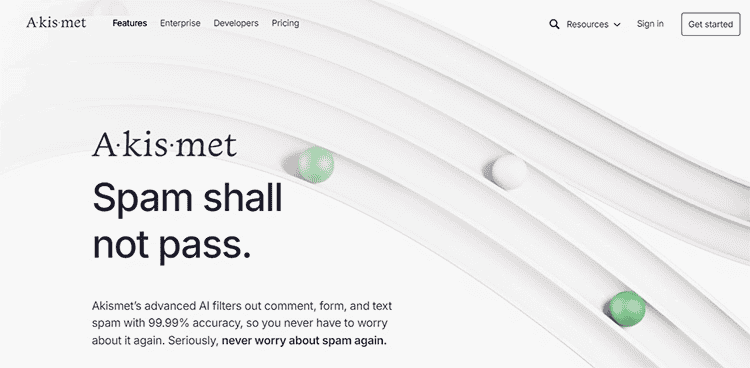
5. Akismet Anti-Spam
Akismet Anti-Spam is one of the most widely used and trusted plugins for blocking spam on WordPress websites. Developed by Automattic, the creators of WordPress, Akismet is a powerful tool that automatically filters out spam comments and malicious content from your site’s comment sections. For any website that relies on user interaction—whether through blog comments, contact forms, or forum posts—Akismet can be a lifesaver by reducing the manual labor of sorting through hundreds (or even thousands) of spammy submissions.
Spam is a common problem for any site that accepts user-generated content. Without an effective filter, spam comments can flood your website, not only damaging the user experience but also potentially harming your SEO and site credibility. Akismet takes care of this problem seamlessly in the background, allowing you to focus on your website’s content and engagement.
In this comprehensive guide, we’ll explore what makes Akismet such an essential plugin for WordPress users, its key features, how to install and configure it, and why it’s considered one of the best tools for spam protection.
Why Do You Need Akismet Anti-Spam?
Spam comments and submissions are more than just an annoyance. They can slow down your site, clog your comment sections with irrelevant content, and hurt your website’s ranking on search engines. Here’s why Akismet is a must-have plugin:
1. Automated Spam Filtering
One of the key reasons to use Akismet is its automatic spam detection. Akismet uses an ever-evolving algorithm to filter out spammy comments, trackbacks, and pingbacks before they even hit your moderation queue. This saves you time and keeps your site clean.
2. Protects Against Malicious Content
Spam comments often contain links to malicious websites, phishing scams, or malware. By filtering these out, Akismet not only improves the user experience but also protects your visitors from potential harm.
3. Reduces Manual Moderation
If you have a high-traffic site with many comments, manually moderating every single comment can be an overwhelming task. Akismet reduces the burden by automatically flagging suspicious content, so only legitimate comments reach your moderation queue.
4. Improves Site Performance
Spam can put a significant strain on your website’s resources, especially if you’re getting hundreds or thousands of spam comments. By preventing spam from cluttering your database, Akismet helps maintain your site’s performance and speed.
5. Preserves SEO Ranking
Search engines don’t look kindly on spam. If spam comments contain suspicious links or keywords, they can damage your website’s SEO ranking. Akismet ensures that spammy content never makes it onto your site, preserving your SEO health.
Key Features of Akismet Anti-Spam
Akismet is a highly effective plugin with a range of features that go beyond just basic spam filtering. Here’s an overview of some of its most important features:
1. Automatic Spam Detection
Akismet’s core feature is its automatic spam detection system, which uses a global database to compare your incoming comments against known spam. It continually learns from millions of websites, allowing it to become more efficient over time.
2. Real-Time Spam Analysis
Akismet checks each comment in real-time against its database of spam submissions. If a comment is flagged as spam, it is immediately filtered into the spam queue, ensuring it doesn’t show up on your site. You can then review flagged comments and approve or reject them as needed.
3. Comment History Tracking
Akismet provides detailed comment history tracking. It shows you which comments were marked as spam, which were approved, and which were caught by its filters. This helps you monitor the plugin’s effectiveness and review any falsely flagged comments.
4. Integrated Spam Statistics
Akismet offers an admin dashboard that displays useful statistics, such as the total number of comments blocked, the accuracy of the spam detection system, and any recent activity. This lets you keep track of the plugin’s performance over time.
5. Minimal Impact on Site Performance
Unlike some anti-spam plugins that may slow down your site, Akismet works in the background without impacting your website’s performance. It operates on cloud-based servers, ensuring that your site remains fast and responsive.
6. Contact Form Spam Protection
In addition to protecting your comment sections, Akismet can also filter out spam from contact forms, thanks to its compatibility with popular form plugins like Contact Form 7 and Gravity Forms. This ensures that your contact submissions are as spam-free as your comments.
7. IP Blocking
Akismet tracks and blocks spam submissions based on IP addresses, preventing repeated spam attempts from the same location. This can be particularly helpful in cases where you are targeted by spambots or malicious actors.
8. Works with Popular Comment Plugins
Akismet integrates seamlessly with a wide range of popular WordPress comment plugins, including Jetpack, Disqus, and WPDiscuz. This means you can use Akismet for spam protection regardless of which commenting system you prefer.
How to Install and Configure Akismet Anti-Spam on WordPress
Setting up Akismet Anti-Spam on your WordPress site is easy and straightforward. Below is a step-by-step guide to installing and configuring the plugin:
Step 1: Install the Akismet Plugin
- In your WordPress dashboard, navigate to Plugins > Add New.
- In the search bar, type “Akismet Anti-Spam.”
- Click Install Now and then Activate the plugin.
Step 2: Set Up an Akismet API Key
To use Akismet, you’ll need an API key. The API key allows Akismet to communicate with its global spam database to check incoming comments. Here’s how to get one:
- After activating the plugin, go to Settings > Akismet Anti-Spam.
- You’ll be prompted to enter your API key. Click the link to get an API key from the Akismet website.
- On the Akismet website, choose a plan. The basic plan is free for personal use, while premium plans offer more advanced features for commercial sites.
- After signing up, copy your API key and paste it into the Akismet settings on your WordPress site.
Step 3: Configure Akismet Settings
Once your API key is in place, you can configure Akismet’s settings:
- Enable or disable auto-deletion of spam comments after a certain period.
- Opt to display spam statistics on your WordPress dashboard.
- Set preferences for what Akismet should do with comments that are caught in the filter—whether to send them to the spam folder or automatically delete them.
Step 4: Monitor Your Spam Queue
After configuration, Akismet will automatically filter comments, trackbacks, and pingbacks. You can review the spam queue in the Comments section of your WordPress dashboard. Check the spam folder periodically to ensure no legitimate comments have been flagged by mistake.
Pros and Cons of Using Akismet Anti-Spam
Like any plugin, Akismet has its strengths and weaknesses. Here’s an overview of what you can expect:
Pros:
- Highly effective spam filtering with a robust, ever-evolving database.
- Real-time protection against spam, malware, and suspicious comments.
- Minimal impact on site performance, ensuring your site remains fast and responsive.
- Easy to use with simple setup and configuration.
- Works with multiple comment plugins and contact forms.
- Protects your site’s SEO by preventing spam links and irrelevant content from appearing in your comment sections.
- Detailed spam statistics and comment history for tracking plugin performance.
Cons:
- The free version is limited to personal use, meaning commercial websites will need to purchase a paid plan.
- Occasional false positives may occur, requiring manual review of the spam queue to ensure legitimate comments aren’t blocked.
- The effectiveness of Akismet can vary depending on the volume of traffic your site receives. For very high-traffic sites, premium plans may be necessary for optimal performance.
Akismet Anti-Spam is a vital tool for any website looking to maintain a clean, spam-free comment section without the hassle of manual moderation. Its advanced filtering technology, ease of use, and integration with various WordPress plugins make it the go-to solution for spam protection. Whether you run a personal blog or a large e-commerce site, Akismet provides the tools you need to keep your site safe, fast, and free from spam.
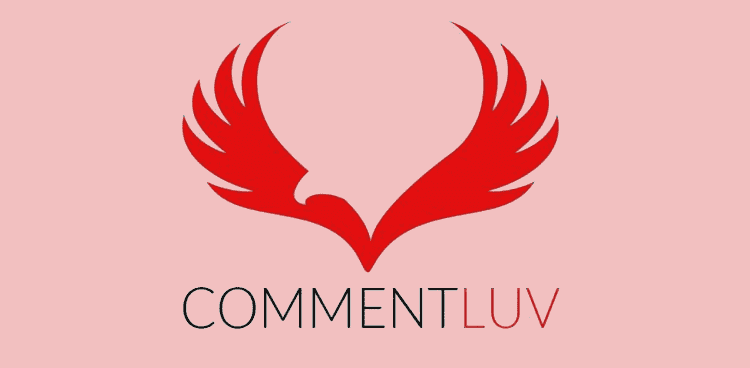
6. CommentLuv
CommentLuv is a unique WordPress plugin designed to reward visitors for leaving comments by automatically adding a link to their latest blog post at the end of their comment. This feature incentivizes users to comment on your site, increasing engagement, community interaction, and even fostering a reciprocal relationship between bloggers and readers. CommentLuv helps create an interactive environment where commenters feel valued, and it also promotes external content, encouraging people to share more meaningful insights on your site.
In this guide, we’ll dive into what makes CommentLuv such a valuable plugin for bloggers and content creators, its key features, and how it can be a powerful tool for building community and increasing user engagement.
Why Choose CommentLuv for Your WordPress Site?
In the world of blogging, engagement is key. While high-quality content can drive traffic to your site, maintaining an active, engaged audience requires a different approach. This is where CommentLuv comes into play by providing an incentive for people to comment on your posts. When users feel they are gaining something from engaging with your content, they are more likely to participate.
Here are some reasons why CommentLuv could be the perfect addition to your website:
1. Incentivizes Engagement
CommentLuv’s standout feature is its ability to incentivize users to leave comments by rewarding them with a backlink to their latest blog post. For many bloggers and site owners, this is a great way to build backlinks while also interacting with their community. This encourages meaningful conversations in your comment section, increasing overall engagement.
2. Builds a Community
By fostering an environment where users benefit from leaving comments, CommentLuv helps build a community around your content. Commenters not only engage with your posts but also connect with each other through shared interests, ideas, and blog links.
3. Increases Traffic to Your Site
When people know they’ll receive a backlink to their latest content, they’re more likely to comment and visit your site frequently. This steady interaction can result in increased traffic, both from the commenters themselves and from their readers, who may follow the links back to your blog.
4. Enhances SEO
While the SEO benefits of comment backlinks vary, having relevant backlinks in your comment section can improve your site’s search engine ranking. If people are linking to high-quality, niche-relevant content, it can help boost the overall SEO value of your page.
5. Filters Spam
Despite encouraging more comments, CommentLuv includes anti-spam measures to ensure that your comment section doesn’t get overrun with spammy or irrelevant links. This helps maintain the integrity and quality of discussions on your site.
Key Features of CommentLuv
CommentLuv offers a range of features designed to improve user engagement, enhance the commenting experience, and keep your comment section spam-free. Here’s an overview of some of the most important features:
1. Link to Latest Blog Post
The main feature of CommentLuv is its ability to add a link to the commenter’s latest blog post at the end of their comment. This is an excellent incentive for bloggers and content creators to leave thoughtful comments, as it helps them gain backlinks and drive traffic to their own content.
2. DoFollow Links for Loyal Commenters
One of the premium features of CommentLuv is the ability to reward loyal commenters with DoFollow links. By default, most comment links on WordPress are set to NoFollow, meaning search engines do not pass SEO value to the linked site. CommentLuv allows you to set DoFollow links for users who meet certain criteria, such as leaving a specific number of comments or being a registered user.
3. Anti-Spam Features
CommentLuv includes built-in anti-spam measures to prevent spammy links and comments from clogging up your comment section. The plugin integrates with other spam protection plugins like Akismet and GASP (Growmap Anti Spambot Plugin), which helps ensure that only genuine comments and links make it through.
4. Social Media and CommentLuv+ Integration
For those using the premium version, CommentLuv+ offers social media integration, allowing users to share your post on platforms like Twitter or Facebook before leaving a comment. This further encourages engagement by spreading your content across social networks.
5. Keyword NameLuv
Another unique feature is Keyword NameLuv, which allows commenters to include a keyword in the name field, in addition to their name. For instance, instead of “John,” a user could enter “John | SEO Expert,” giving them more visibility while maintaining relevance to your site’s niche.
6. Multiple Link Options
The premium version of CommentLuv allows commenters to choose from multiple links when leaving their comment. Instead of just linking to their latest blog post, they can select from several recent posts, which increases the value of their engagement with your site.
7. Control Over Link Rewards
As the site owner, you have complete control over how CommentLuv rewards users. You can set parameters for how many comments a user must leave before their links become DoFollow, or you can limit how many links a user can post. This ensures that only genuine, active community members are rewarded with the added SEO value.
How to Install and Set Up CommentLuv
Installing and configuring CommentLuv is straightforward. Whether you’re using the free version or the premium version (CommentLuv+), you can easily set up the plugin to start rewarding your commenters.
Step 1: Install CommentLuv Plugin
- In your WordPress dashboard, navigate to Plugins > Add New.
- In the search bar, type “CommentLuv.”
- Click Install Now next to the plugin, and then Activate it.
Step 2: Configure Plugin Settings
Once installed, you’ll find CommentLuv settings under Settings > CommentLuv in your WordPress dashboard. Here, you can customize how the plugin behaves on your site:
- Enable CommentLuv for all comments or only for registered users.
- Set parameters for DoFollow links based on the number of comments a user has left.
- Adjust the link rewards, including whether to allow commenters to choose from multiple recent posts or only their latest post.
- Activate anti-spam measures, integrating the plugin with Akismet or GASP to reduce the risk of spammy comments.
Step 3: Set Up Comment Moderation
Although CommentLuv includes spam protection features, it’s a good idea to also set up comment moderation rules within your WordPress settings. You can configure rules for approving or rejecting comments based on keywords, links, or user behavior to ensure the integrity of your discussions.
Step 4: Monitor Engagement
Once CommentLuv is set up, monitor how it affects user engagement on your site. Over time, you’ll likely notice an increase in both the number and quality of comments as users begin to see the benefit of engaging with your content.
Pros and Cons of Using CommentLuv
Like any plugin, CommentLuv has its strengths and weaknesses. Here’s a breakdown of the pros and cons to consider:
Pros:
- Incentivizes engagement by rewarding users with a backlink to their latest blog post.
- Helps build a community around your site by encouraging frequent commenters to return.
- Increases traffic as commenters and their readers may follow links back to your site.
- Offers DoFollow links for loyal commenters, providing them with SEO value.
- Integrates with anti-spam plugins to maintain the quality of your comment section.
- Supports Keyword NameLuv, allowing users to include relevant keywords in their display names.
- Multiple link options in the premium version, giving commenters more flexibility in promoting their content.
- Improves SEO by generating relevant, quality backlinks to external content.
Cons:
- May attract link-hungry commenters who are more interested in backlinks than engaging with your content meaningfully.
- Spam risk may increase, as some users might try to exploit the plugin for backlinks. However, the integration with Akismet and GASP mitigates this.
- Some users may disable CommentLuv if they feel it’s not useful for their website or doesn’t align with their audience.
- The premium version offers the best features, but it requires a paid upgrade.
CommentLuv is an excellent plugin for bloggers and content creators looking to foster engagement and community-building through comments. By rewarding users with backlinks and enhancing the comment section’s interactivity, CommentLuv can significantly increase the level of user participation on your site. Whether you’re a seasoned blogger or a new content creator, CommentLuv provides the tools to turn your comment section into an active, engaging community.
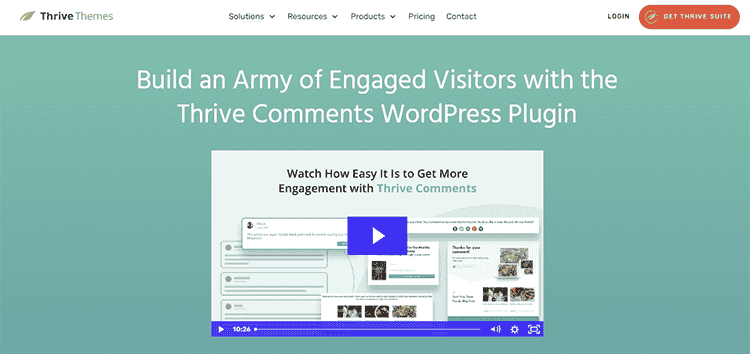
7. Thrive Comments
Thrive Comments is a feature-rich WordPress comment plugin designed to take your site’s user engagement to the next level. Developed by Thrive Themes, this plugin transforms your comment section into a vibrant, interactive community hub where users are encouraged to participate through gamification, conversion-focused features, and advanced moderation tools. Thrive Comments is perfect for bloggers, content creators, and businesses that want to turn their comment section into a powerful engagement tool and lead generation platform.
In this guide, we’ll explore the benefits, key features, and practical use cases of Thrive Comments to help you understand why it’s one of the best comment plugins for WordPress. We’ll also cover how to set up and configure Thrive Comments, along with a comparison to other popular plugins like Disqus, CommentLuv, and WPDiscuz.
Why Use Thrive Comments for Your WordPress Site?
Your comment section is more than just a place for readers to leave their thoughts—it’s an opportunity to foster engagement, build a community, and even convert visitors into subscribers or customers. Thrive Comments stands out because it is built with these goals in mind, offering powerful tools that go beyond basic commenting.
Here’s why Thrive Comments could be the perfect solution for your WordPress site:
1. Gamification and User Engagement
Thrive Comments incorporates elements of gamification to keep users engaged and returning to your site. With features like upvoting, downvoting, and badges for top commenters, Thrive Comments encourages more interaction by rewarding users for participation. This not only makes your comment section more lively but also keeps your audience invested in discussions.
2. Built for Conversions
Unlike other comment plugins, Thrive Comments includes conversion-focused features that allow you to capture leads and drive more meaningful actions from your users. For instance, you can show a custom message or offer a special incentive, such as a free eBook or discount code, after a user leaves their first comment. This makes your comment section a valuable tool for turning visitors into subscribers or customers.
3. Advanced Moderation Tools
Managing a busy comment section can be time-consuming, but Thrive Comments provides advanced moderation tools that make the process easier. Features like bulk comment moderation, automated triggers, and comment approval workflows allow you to stay in control of the discussions while minimizing spam and off-topic conversations.
4. Social Proof and Voting Systems
The plugin includes a robust voting system that allows users to upvote and downvote comments. This creates a sense of social proof, as the most popular and valuable comments rise to the top. Additionally, users can receive badges for participation milestones, such as leaving their first comment or receiving a certain number of upvotes.
5. Post-Comment Actions
Thrive Comments lets you guide users through specific actions after they’ve left a comment. Whether you want to redirect them to another post, encourage them to share the post on social media, or offer a special bonus, this feature helps keep users engaged even after their initial interaction.
6. Mobile-Friendly and Fast
Thrive Comments is mobile-responsive, ensuring that your comment section looks great on all devices. It’s also optimized for speed, meaning it won’t slow down your site, even with a high volume of comments.
Key Features of Thrive Comments
Thrive Comments is packed with powerful features that are designed to increase engagement, simplify moderation, and help you convert visitors into loyal followers or customers. Here’s a breakdown of the key features that make Thrive Comments stand out:
1. Upvoting and Downvoting
This feature allows users to vote on the best comments, creating a sense of social validation. By allowing users to upvote or downvote comments, you ensure that the most valuable or relevant contributions are prioritized at the top of the thread. This helps maintain the quality of discussions and encourages users to contribute meaningful comments.
2. Badges and Gamification
To keep users engaged, Thrive Comments introduces badges that users can earn based on their activity in the comment section. For example, users can receive badges for leaving their first comment, getting a certain number of upvotes, or being particularly active in discussions. These elements of gamification make commenting more fun and rewarding, increasing user participation.
3. Custom Post-Comment Actions
After a user leaves a comment, you can guide them through specific actions to keep them engaged. For instance, you can:
- Redirect them to a thank-you page or another relevant post.
- Show them a custom message, such as an invitation to subscribe to your newsletter.
- Offer them a special download (like an eBook) or a discount code to encourage further interaction.
These features turn your comment section into a conversion tool, helping you achieve your business goals.
4. Comment Sorting
Thrive Comments offers customizable comment sorting options, such as sorting by most recent, most upvoted, or oldest comments. This ensures that discussions stay fresh and that users can easily find the most relevant or engaging conversations.
5. Comment Moderation Tools
Thrive Comments makes it easy to moderate your comment section with features like:
- Bulk moderation: Approve or reject multiple comments at once.
- Automated triggers: Automatically approve comments from users who meet specific criteria (e.g., past approved comments or registered users).
- Comment approval workflows: Set specific workflows for comment moderation, including approval thresholds and flagging systems for inappropriate content.
6. Customizable Comment Forms
Thrive Comments allows you to fully customize the comment form, including adding fields, changing the layout, and adjusting the appearance to fit your brand’s style. This ensures that your comment section aligns with the overall design of your website.
7. Social Media Integration
Users can log in and leave comments using their social media accounts, including Facebook, Google, and Twitter. This lowers the barrier to entry for users who don’t want to create new accounts on your website and encourages more interaction.
How to Install and Configure Thrive Comments
Setting up Thrive Comments on your WordPress site is straightforward, and you can start reaping the benefits of enhanced user engagement and conversion-focused features within minutes.
Step 1: Install Thrive Comments Plugin
- Download the Thrive Comments plugin from the Thrive Themes website or the Thrive Membership dashboard.
- In your WordPress dashboard, navigate to Plugins > Add New and upload the plugin file.
- Click Install Now and then Activate the plugin.
Step 2: Configure Basic Settings
Once the plugin is activated, you’ll be taken to the Thrive Comments settings page in your WordPress dashboard. Here, you can configure basic settings, such as:
- Enabling upvoting and downvoting.
- Activating badges and gamification features.
- Setting up comment sorting options.
Step 3: Set Up Post-Comment Actions
Navigate to the Post-Comment Actions section in the settings to configure what happens after a user leaves a comment. You can:
- Redirect users to a thank-you page or another blog post.
- Show a custom message or offer an incentive, such as a free download.
- Ask users to share the post on social media.
Step 4: Customize Comment Form
Thrive Comments allows you to customize the look and feel of your comment form. Go to the Form Customization section and adjust the layout, add custom fields, and change the color scheme to match your website’s branding.
Step 5: Moderate Comments
Once Thrive Comments is live on your site, you can manage comments through the Moderation Dashboard. Here, you can approve or reject comments, respond to users, and manage flagged content. Use the bulk moderation feature to handle multiple comments at once, saving you time on comment management.
Pros and Cons of Using Thrive Comments
Here’s a detailed breakdown of the pros and cons to consider before using Thrive Comments on your website:
Pros:
- Engagement-focused: Thrive Comments incorporates gamification, upvoting, and social proof to keep users engaged and coming back for more.
- Conversion-driven: The post-comment actions make Thrive Comments a valuable tool for lead generation and conversion optimization.
- Advanced moderation tools: Features like bulk moderation, automated triggers, and approval workflows simplify the process of managing a busy comment section.
- Customizable design: You can tailor the look and feel of the comment form to match your website’s branding.
- Mobile-friendly: Thrive Comments is fully responsive and optimized for speed on mobile devices.
- Gamification and badges encourage repeat interactions and foster a sense of community.
- Post-comment actions help drive users to other valuable actions on your site, such as subscribing to your newsletter or sharing on social media.
Cons:
- Premium pricing: Thrive Comments is part of the Thrive Themes suite, which requires a paid subscription. While it offers excellent value, it may be overkill for small blogs or websites with low traffic.
- Learning curve: While the plugin is user-friendly, setting up all the advanced features, such as badges, post-comment actions, and moderation workflows, may take some time for new users.
- No free version: Unlike some other comment plugins, there is no free version of Thrive Comments, which may limit its accessibility to budget-conscious website owners.
Thrive Comments is an ideal solution for website owners who want to turn their comment section into a powerful tool for engagement and conversion. With features like gamification, badges, upvoting, and post-comment actions, Thrive Comments goes beyond a simple commenting system and becomes a fully-fledged engagement platform. If you’re looking to build a community, foster user interaction, and drive conversions, Thrive Comments offers the tools you need to succeed.
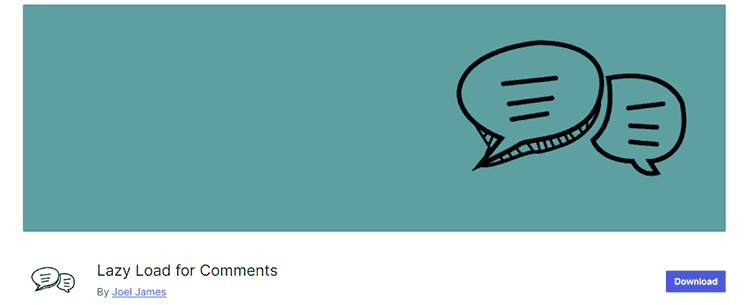
8. Lazy Load for Comments
Lazy Load for Comments is a WordPress performance-enhancing technique and plugin that defers the loading of comment sections until they are needed—specifically, when a user scrolls down to the comment area. This approach significantly improves your website’s initial load speed, ensuring that the page content loads quickly while comments, which can be resource-intensive, are only fetched and displayed when necessary. For websites with a large number of comments, Lazy Load for Comments can be a game-changer in terms of optimizing page speed and improving user experience.
In this guide, we’ll discuss how Lazy Load for Comments works, its benefits, the best plugins for implementing it on your WordPress site, and how to set it up to ensure your site remains fast, responsive, and SEO-friendly.
Why Use Lazy Load for Comments on Your WordPress Site?
Page speed is a critical factor for user experience, SEO rankings, and conversion rates. When a WordPress site with many comments loads, the browser has to process the entire comment section, which can slow down the page, especially if there are hundreds or thousands of comments. Lazy loading helps mitigate this by delaying the loading of comments until the user actually scrolls down to the comment section, ensuring the rest of the page loads quickly.
Here’s why Lazy Load for Comments can be beneficial for your website:
1. Faster Initial Page Load
By deferring the loading of comments until they’re needed, your website can focus on loading the most important elements first, such as the content, images, and navigation. This ensures a faster first contentful paint (the time it takes for the user to see the initial content), which is a key metric for user experience and SEO.
2. Reduces Server Load
For websites with high traffic and many comments, loading all comments at once can put a significant strain on the server. Lazy loading reduces the number of HTTP requests made to the server until users actively engage with the comment section, which helps optimize server performance.
3. Improves Mobile Performance
Mobile users are particularly sensitive to load times due to slower network connections and limited processing power. Lazy loading ensures that mobile users can quickly access the most important parts of the page without waiting for all comments to load, resulting in a better mobile experience.
4. SEO Benefits
Page speed is a confirmed ranking factor in Google’s algorithm. By implementing Lazy Load for Comments, you improve the overall speed of your site, which can positively impact your rankings on search engine results pages (SERPs). Since comments often contain valuable content, using lazy loading ensures they still get indexed by search engines without compromising performance.
5. Enhances User Experience
A slow-loading comment section can be frustrating for users. By loading comments only when they’re necessary, you provide a smoother browsing experience, allowing users to interact with your content and the comment section more effectively.
How Lazy Load for Comments Works
The concept behind lazy loading is simple: instead of loading all comments as soon as the page loads, the JavaScript function is triggered when the user scrolls down to the comment section. This ensures that comments are only fetched when a user actually intends to engage with them.
The lazy loading process works as follows:
- Initial Page Load: When a visitor lands on your website, all elements except the comment section are loaded normally.
- Scroll Trigger: Once the visitor scrolls down to the point where the comment section should appear, a JavaScript trigger activates the loading process for the comments.
- Loading Comments: At this point, the comments are fetched from the server and displayed to the user, ensuring a seamless interaction.
Best Plugins for Lazy Load for Comments
There are several plugins available for WordPress that allow you to implement lazy loading for comments. Each plugin has its own set of features, but they all focus on improving page speed by deferring comment loading.
1. Lazy Load for Comments (by WP Rocket)
This is one of the most popular and efficient plugins for lazy loading comments. Developed by WP Rocket, a leader in WordPress performance optimization, the Lazy Load for Comments plugin is lightweight, easy to configure, and compatible with most WordPress themes.
Key Features:
- Automatically defers the loading of comments until the user scrolls to the comment section.
- Lightweight and fast, with no impact on your site’s performance.
- One-click installation—no complex setup required.
- Fully compatible with other caching and optimization plugins like WP Rocket.
2. Disqus Conditional Load
For websites using Disqus as their comment system, the Disqus Conditional Load plugin is a must-have. It loads the Disqus comment section only when the user scrolls down to the comments area, optimizing the performance of your site by preventing Disqus from loading on the initial page load.
Key Features:
- Defers loading of Disqus comments until the user scrolls down.
- Improves site speed by loading Disqus conditionally.
- Full support for shortcodes and manual loading options.
- Includes options for lazy loading widgets and comment counts.
3. WPDiscuz Lazy Load
For users of the WPDiscuz comment system, WPDiscuz Lazy Load is the perfect plugin to optimize comment loading. WPDiscuz Lazy Load is built to work seamlessly with WPDiscuz, allowing you to enjoy both the advanced features of WPDiscuz and the performance boost of lazy loading.
Key Features:
- Integrates natively with WPDiscuz.
- Loads comment threads only when needed.
- Reduces server load and improves initial page speed.
- Easy setup with no coding required.
4. Lazy Load for Comments (by Joel James)
Another simple and effective plugin for lazy loading comments is Lazy Load for Comments by Joel James. This plugin provides a no-frills approach to deferring comment loading and works with any WordPress theme or comment system that uses the native WordPress comment form.
Key Features:
- Loads WordPress comments only when the user scrolls to the comment section.
- Simple setup—just install and activate.
- Compatible with most caching and optimization plugins.
- Works with any theme that uses the default WordPress comment form.
5. Lazy Load Comments for Facebook
If you’re using Facebook Comments on your website, this plugin is perfect for ensuring the Facebook comment section doesn’t slow down your page. Facebook’s comment system can be resource-heavy, so lazy loading helps ensure it doesn’t impact your site’s performance.
Key Features:
- Defers loading of Facebook Comments until the user scrolls to the comments section.
- Improves page load speed for sites with Facebook Comments enabled.
- Easy to set up and configure.
How to Set Up Lazy Load for Comments on WordPress
Setting up Lazy Load for Comments on your WordPress site is a quick and simple process. Below is a step-by-step guide to implementing it using the Lazy Load for Comments by WP Rocket plugin, but the steps are similar for most other plugins.
Step 1: Install the Lazy Load for Comments Plugin
- In your WordPress dashboard, navigate to Plugins > Add New.
- In the search bar, type “Lazy Load for Comments.”
- Install and activate the Lazy Load for Comments by WP Rocket plugin.
Step 2: Configure the Plugin Settings
- Once the plugin is activated, go to Settings > Discussion in your WordPress dashboard.
- Scroll down to the Lazy Load Comments section.
- Check the box to enable lazy loading for your comment section.
- Choose the desired trigger option (usually, the default option of triggering comments to load when the user scrolls to the comment section works best).
Step 3: Test the Comment Section
- After configuring the settings, visit one of your posts or pages that has a comment section.
- Scroll down to ensure that comments are only loading when you reach the comment section.
- Use browser tools like Google PageSpeed Insights or GTmetrix to test whether your page load times have improved.
Step 4: Optional – Customize Comment Section Appearance
Some lazy loading plugins allow you to customize how the comment section appears before it loads. For instance, you may want to show a loading icon or a message like “Scroll down to view comments.” You can add these customizations in the plugin settings or through custom CSS.
Pros and Cons of Using Lazy Load for Comments
Here are the main advantages and potential drawbacks of implementing lazy loading for comments on your website:
Pros:
- Improved page speed: By deferring the loading of comments, your site’s initial load speed is significantly faster, which improves both user experience and SEO.
- Better mobile performance: Lazy loading ensures that mobile users don’t have to wait for all comments to load, improving the overall browsing experience.
- Reduced server load: Deferring comment loading reduces the strain on your server, especially for sites with high traffic and many comments.
- Easy to implement: Most lazy load plugins are simple to install and configure, requiring no coding skills.
- SEO-friendly: While comments are loaded later, they are still indexed by search engines, allowing you to preserve the SEO value of user-generated content.
Cons:
- Minor delay in loading comments: There is a slight delay when users scroll to the comment section before the comments load. This may cause some frustration for users who are used to instantly accessing comments.
- Compatibility issues: Some themes or other performance plugins may conflict with lazy load plugins, so it’s important to test your site thoroughly after installation.
- Not necessary for small sites: If your site has very few comments, lazy loading may not significantly improve your page speed, as there’s less content to load in the first place.
Lazy Load for Comments is an excellent way to boost your website’s performance by deferring the loading of comment sections until they are needed. Whether you run a blog with hundreds of comments or an e-commerce site with product reviews, lazy loading helps ensure faster page loads, improved mobile performance, and a smoother user experience. With various plugins available, it’s easy to implement lazy loading for comments on your WordPress site and start enjoying the benefits today.
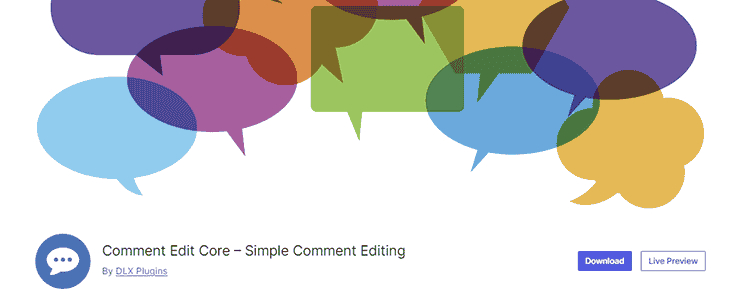
9. Simple Comment Editing
Simple Comment Editing is a powerful WordPress plugin designed to enhance user interaction by allowing visitors to edit their comments after posting. This feature is particularly valuable for sites where users frequently leave detailed feedback or discussions, and might need to correct or update their comments. Here’s a comprehensive guide to understanding and using the Simple Comment Editing plugin.
Introduction to Simple Comment Editing
In the digital age, user experience is paramount. Simple Comment Editing enhances the commenting system on WordPress sites by giving users the ability to modify their comments post-submission. This plugin addresses a common issue: the inability to correct mistakes or add further information to comments after they have been posted. By enabling comment editing, this plugin aims to create a more engaging and user-friendly environment for your visitors.
Why Use Simple Comment Editing?
Before diving into the features, it’s essential to understand why allowing users to edit their comments is beneficial:
- Improves User Experience: Commenters can fix typos, correct errors, or update their comments without needing to post a new one.
- Reduces Comment Clutter: Instead of posting multiple comments to clarify or add information, users can simply edit their original comment.
- Encourages Engagement: Users are more likely to leave thoughtful comments if they know they can edit them later.
Key Features of Simple Comment Editing
Edit Comments within a Timeframe
One of the core features of Simple Comment Editing is the ability to edit comments within a specified timeframe. This helps prevent abuse of the editing feature while still providing users with the flexibility to make changes:
- Customizable Time Limit: Set how long users can edit their comments after posting. Options typically range from a few minutes to several hours.
- Edit Button: An intuitive “Edit” button is added next to comments, making it easy for users to make changes.
User-Friendly Interface
The plugin is designed with simplicity in mind, ensuring that both administrators and users find it easy to use:
- Minimalist Design: The edit button and interface are clean and straightforward, integrating seamlessly with your existing comment layout.
- Real-Time Editing: Users can see changes immediately after editing, enhancing the interactive experience.
Moderation Options
To balance user freedom with site security, Simple Comment Editing includes moderation features:
- Admin Notifications: Administrators can receive notifications when a comment is edited, allowing for quick review if needed.
- Edit History: Some versions of the plugin offer a history of changes, which can be useful for tracking comment modifications.
Compatibility
Simple Comment Editing is designed to work with most WordPress themes and plugins, ensuring a smooth integration:
- Theme Compatibility: The plugin integrates with a wide range of WordPress themes without requiring extensive customization.
- Plugin Integration: Works well with other popular plugins like Akismet and WooCommerce, maintaining overall site functionality.
How to Install and Configure Simple Comment Editing
Installation
Installing Simple Comment Editing is straightforward and can be done via the WordPress admin dashboard:
- Navigate to Plugins: Go to the WordPress dashboard, then click on “Plugins” and select “Add New.”
- Search for the Plugin: In the search bar, type “Simple Comment Editing” and press Enter.
- Install the Plugin: Click the “Install Now” button next to the plugin.
- Activate the Plugin: Once installed, click “Activate” to enable the plugin on your site.
Configuration
After installation, you’ll need to configure the plugin settings to suit your needs:
- Access Settings: Go to the “Settings” menu in your WordPress dashboard and select “Simple Comment Editing.”
- Set Time Limit: Define the maximum time users can edit their comments.
- Enable Notifications: Choose whether you want to receive notifications about comment edits.
- Save Changes: Click “Save Changes” to apply your settings.
Customizing the Plugin
If you need more advanced customizations:
- CSS Adjustments: Modify the appearance of the edit button and comment box using custom CSS.
- Additional Features: Some versions offer premium features for further customization, such as extended edit histories or advanced moderation tools.
Best Practices for Using Simple Comment Editing
Set an Appropriate Time Limit
Choose a time limit that balances user convenience with security. Too short a time limit might frustrate users, while too long might lead to potential misuse.
Monitor Comment Edits
Regularly review edited comments to ensure that the editing feature is not being abused. Check the edit history if available.
Communicate with Users
Inform your users about the editing feature and how it works. This can be done through blog posts or a note in the comment section.
Update Regularly
Keep the plugin updated to benefit from new features and security enhancements. Regular updates help maintain compatibility with the latest WordPress versions.
By incorporating the Simple Comment Editing plugin, you can significantly enhance user interaction on your WordPress site, making it more dynamic and user-friendly. Whether you run a blog, a forum, or any content-driven platform, this plugin provides a straightforward solution to improve the commenting experience for your visitors.
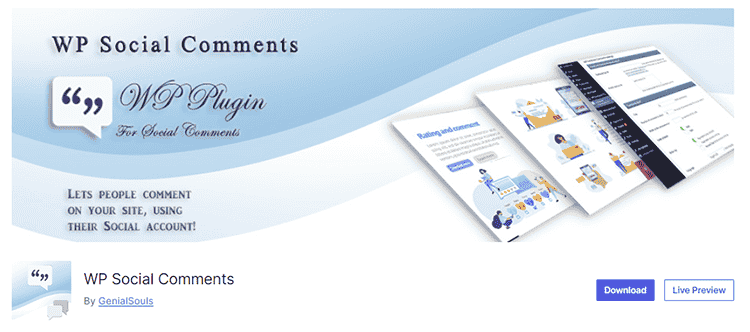
10. WP Social Comments
WP Social Comments is a versatile WordPress plugin that integrates social media platforms, particularly Facebook, into your site’s commenting system. By leveraging the power of social networks, this plugin allows users to comment using their Facebook profiles, increasing engagement, visibility, and ease of use. It simplifies the commenting process, encourages interaction, and helps bring more traffic to your site by tapping into the vast user base of Facebook.
In this guide, we will explore the key features, benefits, installation, and configuration of the WP Social Comments plugin, along with best practices for maximizing its effectiveness.
Introduction to WP Social Comments
In today’s interconnected world, integrating social media into your website is a smart move. By allowing users to comment using their Facebook accounts, WP Social Comments lowers the barrier to interaction. Users no longer need to create an account on your website just to leave a comment; they can use their existing Facebook credentials. This not only enhances the user experience but also makes your comment section more engaging, as comments are easily shared across social media platforms, driving more visibility to your content.
Key Features of WP Social Comments
Facebook Integration
The primary feature of WP Social Comments is its seamless integration with Facebook. Users can log in with their Facebook accounts and leave comments that are automatically posted to their Facebook profile as well, giving your content double exposure.
- Social Login: Users can comment without the hassle of creating a new account on your website, simply logging in with their Facebook credentials.
- Comment Sharing: When users comment via Facebook, those comments can appear in their news feed, leading to greater visibility for your content.
- Facebook Moderation Tools: You can use Facebook’s built-in moderation tools to manage and filter comments, helping to reduce spam and keep discussions on-topic.
Customizable Comment Display
WP Social Comments allows you to control how comments are displayed on your site. You can choose to show Facebook comments alongside WordPress native comments or replace the default system entirely with Facebook comments.
- Replace WordPress Comments: You can opt to fully replace your WordPress comment system with Facebook comments, making social media the primary method of interaction.
- Display Both Comment Types: Alternatively, you can display both WordPress and Facebook comments, giving users the option to choose how they want to comment.
- Custom Styling: The plugin allows for custom CSS, so you can style the comment section to fit the overall design of your website.
Spam Reduction
Because users must be logged in to their Facebook account to comment, the WP Social Comments plugin naturally reduces spam. You won’t have to worry about anonymous spammy comments, as only real Facebook accounts are allowed to post.
- Verified Identities: Facebook’s real-name policy means that comments are tied to legitimate user accounts, which discourages spam and trolling.
- Spam Filters: Facebook’s built-in spam filters help to keep your comment section clean and professional.
Improved Engagement
Social media comments tend to drive more interaction because of the ease of sharing. When someone comments on your content using WP Social Comments, that activity is visible to their friends and followers, which encourages further discussion and engagement.
- Social Sharing: Each comment has the potential to reach a wider audience, as it is shared within the commenter’s social network.
- Increased Visibility: The more people comment and engage, the higher the chances that your content will spread organically through social sharing.
Facebook Insights Integration
WP Social Comments integrates with Facebook Insights, allowing you to track how users are interacting with your comment section. You can analyze engagement metrics and use this data to refine your content strategy.
- Analytics Dashboard: View detailed metrics about your comments, including the number of comments, user demographics, and overall engagement.
- Data-Driven Decisions: Use Facebook Insights to track which types of content drive the most interaction, helping you optimize future posts for engagement.
Best Practices for Using WP Social Comments
Encourage Commenting by Promoting Discussions
To get the most out of WP Social Comments, encourage discussions in your posts. Ask questions or provoke thought in your content to stimulate more user interaction. The more engaging your content, the more likely users are to leave comments.
- Call to Action: End your posts with a question or an invitation to comment, such as “What do you think about this topic? Share your thoughts in the comments below.”
- Interactive Polls and Surveys: You can integrate polls or surveys into your content to drive more discussion in the comments.
Monitor and Moderate Effectively
Though Facebook comments tend to have less spam, you’ll still want to monitor the conversation to ensure that it remains respectful and on-topic.
- Assign Moderators: Facebook allows you to assign multiple moderators, ensuring that comments are reviewed regularly.
- Use Keywords for Filters: Set up keyword filters to automatically flag or remove inappropriate or irrelevant comments.
Track Engagement with Facebook Insights
Leverage Facebook Insights to track how your comments are performing. You can see which posts are generating the most discussion and use that data to create more engaging content in the future.
Optimize Based on Data: Use the metrics you gather to refine your content strategy, focusing on the types of posts that generate the most engagement.
By implementing WP Social Comments, you can transform your WordPress site’s comment section into an engaging, social-media-powered discussion area. Whether you’re running a blog, e-commerce site, or community forum, this plugin offers a seamless way to integrate Facebook’s social engagement features, boosting interaction, visibility, and overall user experience on your website.
How to Choose the Right Comment Plugin for Your WordPress Site
When choosing the right WordPress comment plugin, it’s essential to consider the unique needs of your site. For example, if you’re running a news platform, you might prioritize features like comment sorting and upvoting systems, whereas a personal blog might benefit more from social login options and anti-spam filters.
Here are some factors to consider when selecting the perfect comment plugin:
1. Site Traffic and Engagement
If your site is growing, you’ll need a plugin that can handle large volumes of comments while also filtering out spam effectively.
2. Moderation Needs
Different plugins offer various moderation tools. For busy sites, choose a plugin that automates comment moderation or offers tools to delegate moderation to multiple admins.
3. Integration with Other Platforms
Plugins like Facebook Comments and Disqus allow users to log in through social media accounts, which can increase engagement by simplifying the commenting process.
4. Aesthetic and Customization
The design of your comment section is critical for user experience. Choose a plugin that lets you customize the appearance of your comment forms to fit seamlessly with your site’s overall design.
5. Performance and Speed
Some plugins are more resource-heavy than others, which can affect your site’s loading time. Make sure the plugin you choose doesn’t slow down your site, especially if you have a high traffic volume.
Frequently Asked Questions
1. Are WordPress comment plugins free?
Most comment plugins offer both free and premium versions. The free versions typically come with basic features, while the premium versions include more advanced options like detailed moderation tools, analytics, and customizability.
2. Can comment plugins help reduce spam?
Yes, most comment plugins include anti-spam features or integrate with Akismet and reCAPTCHA to filter out spammy comments.
3. What is the best plugin for small blogs?
For small blogs, WPDiscuz and CommentLuv are excellent choices because they offer robust features without overwhelming your server or moderation efforts.
4. Can I use multiple comment plugins on one site?
It’s generally not recommended to use multiple comment plugins simultaneously, as this can create compatibility issues and confuse users.
5. How do I integrate social logins into my comment section?
Plugins like Disqus, Jetpack Comments, and Facebook Comments all offer social media login options, allowing users to log in with their Facebook, Google, or Twitter accounts.
6. Do comment plugins affect site performance?
Some plugins can slow down your site, especially if they rely on external services or involve heavy scripts. Always test your site’s speed after installing a new plugin.
7. Can I migrate from one comment plugin to another?
Yes, but the process varies depending on the plugins. Some plugins offer tools to migrate comments, while others may require manual export and import processes.
8. What’s the best plugin for user engagement?
Thrive Comments is an excellent option if you’re looking to maximize user engagement, as it includes features like upvoting, downvoting, and badges for top commenters.
9. Do comment plugins help with SEO?
Comments can improve SEO by adding relevant content to your posts, but the plugin itself doesn’t directly affect SEO. Some plugins format comments in a way that makes them more readable for search engines.
10. How do I moderate comments efficiently?
Many plugins come with built-in moderation tools, such as automatic spam detection and keyword filtering. You can also assign comment moderation roles to other users to distribute the workload.