How to Make a Static WordPress Website and Host It for Free August 2025
Building a WordPress website is an exciting endeavor for anyone looking to establish an online presence. However, managing hosting costs, ensuring optimal performance, and securing the site from threats can be daunting. What if there was a way to create a WordPress website that required minimal resources, loaded quickly, and came with free Shared hosting? Enter the world of static WordPress websites—a solution that eliminates the complexity of a dynamic site while delivering speed, security, and affordability.
In this comprehensive guide, we’ll walk you through everything you need to know about making a static WordPress website and hosting it for free. We’ll cover the basics, pros and cons, and, most importantly, a step-by-step tutorial that will take you from zero to a fully functioning static WordPress website. Whether you are a beginner or an experienced developer, this article will empower you to build and host a static WordPress site with ease.
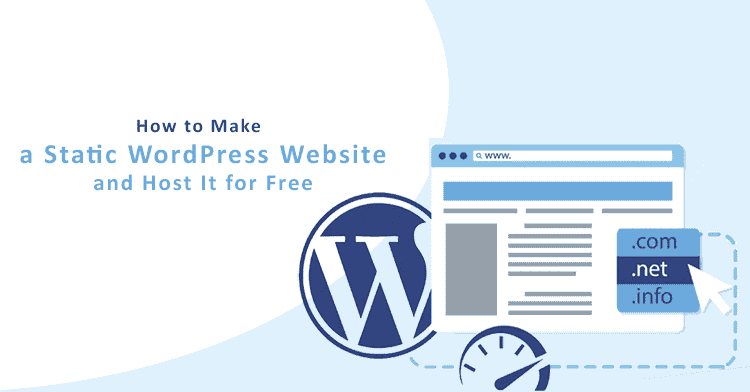
Why Static WordPress Websites?
Are you looking for a way to speed up your website and protect it from hackers? Or perhaps you’ve heard that static websites can be hosted for free and want to explore if it’s a viable option for your project? The idea of making a static WordPress website might seem like a new or unusual approach, but it’s becoming more popular thanks to its clear advantages.
By going static, you eliminate much of the complexity that slows down traditional dynamic WordPress websites. Instead of relying on server-side processing to generate pages for visitors, a static website simply serves pre-generated HTML files. This leads to blazing fast load times, improved security, and free hosting options that can rival the performance of expensive hosting solutions.
But what exactly is a static WordPress website? How does it differ from a traditional, dynamic WordPress site, and when is it the right choice for your project? Let’s dive in.
What is a Static WordPress Website?
Before we dive into the technical aspects, it’s important to understand the difference between a static website and a traditional dynamic WordPress website.
Dynamic WordPress Website: How It Works
In a regular WordPress website, the content you see on a page is dynamically generated. This means that when a visitor requests a page, WordPress runs PHP code, interacts with the database, and combines data to create a webpage in real time. Each visitor to your website initiates this process, which is why dynamic WordPress sites require more powerful servers and more bandwidth.
The steps are roughly as follows:
- The visitor’s browser sends a request to your web server.
- Your web server processes PHP scripts and queries the MySQL database to fetch the content.
- The server assembles the content and outputs it as an HTML file.
- The HTML page is served to the visitor’s browser, which displays it.
While dynamic WordPress websites are powerful and flexible, they come with certain downsides, such as slower loading times, higher costs for hosting, and greater vulnerability to security issues like hacks and malware.
Static WordPress Website: A Simplified Approach
A static website, on the other hand, delivers pre-generated HTML files to the visitor’s browser, bypassing the need for PHP processing and database queries. This results in faster loading times and fewer server resources being used.
With a static WordPress website, you’ll still design your site and add content through the familiar WordPress interface. However, instead of serving dynamic content to visitors, you’ll use a static site generator to create static HTML files from your WordPress site. These files are then uploaded to a static hosting service like Cloudflare Pages or Netlify, which serves them directly to visitors.
Pros and Cons of a Static WordPress Website
Pros:
- Free hosting options: Since static websites don’t require dynamic processing, you can host them on free platforms like Cloudflare Pages or Netlify, which use CDNs (Content Delivery Networks) to deliver your site files globally.
- Faster loading times: Static websites tend to load much faster because there’s no PHP or database processing involved. The server simply serves pre-generated HTML files.
- Improved security: Without a database or server-side processing, static sites are much less vulnerable to hacks and malware attacks.
- Easy scalability: Static websites are more scalable since they don’t depend on heavy server resources. This means they can handle large amounts of traffic without crashing.
- Maintenance-free: With fewer moving parts, there’s less to maintain. You won’t need to worry about updating plugins or server configurations as often.
Cons:
- Limited functionality: Static sites can’t handle dynamic features like user registration, native comments, or complex forms without third-party tools. Certain plugins, such as those for eCommerce or membership functionality, won’t work with static websites.
- No easy updates: Every time you update your site (e.g., by adding a new blog post), you’ll need to regenerate the static files and redeploy them to your hosting service.
- No native site search: Dynamic features like site search won’t work. You’ll need to integrate external search services like Algolia or Google Custom Search.
- No user personalization: Features like personalized content or logged-in user experiences are much harder to implement on a static website.
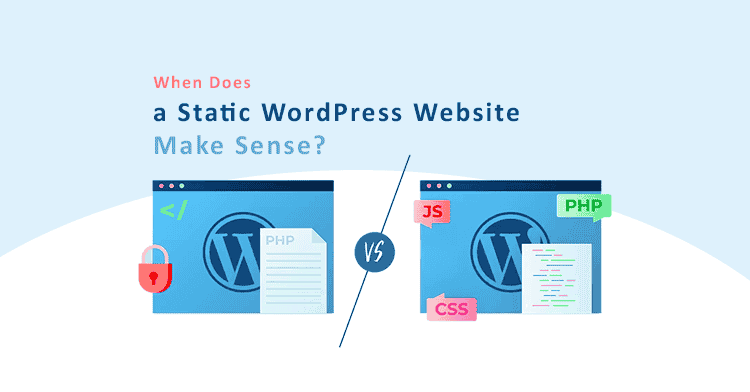
When Does a Static WordPress Website Make Sense?
While a static WordPress website offers many advantages, it’s not the right solution for every type of website. Here’s when it makes the most sense to go static:
- Portfolio or brochure websites: If you’re showcasing your work, services, or information that doesn’t change frequently, a static WordPress site is a perfect fit.
- Simple blogs: If you have a blog that doesn’t publish new content frequently, a static site can offer fast performance and easy maintenance.
- Landing pages: For high-converting landing pages where performance is key, static websites are ideal.
- Business websites: If your website is primarily a company profile with information that rarely changes, a static site can save you hosting costs and improve security.
On the other hand, you’ll want to avoid going static if:
- Your site is a membership site or requires user registration.
- You run a dynamic blog with frequent posts or complex categories.
- You need to offer personalized content for users, such as in an eCommerce store.
How to Make a Static WordPress Website in Five Steps
Now that you understand the concept and benefits of static WordPress websites, let’s get into the practical part. Here’s how to make your own static WordPress site and host it for free.
Step 1: Set Up Your Dynamic WordPress Environment
To create a static WordPress website, you first need to build your site in a dynamic environment. This could be either on a local server or a private hosting environment. The idea is to design your website as you normally would and then convert it into static files.
Here are two main approaches to set up your dynamic WordPress environment:
- Local WordPress environment: You can use tools like Local by Flywheel, XAMPP, or DevKinsta to set up WordPress on your local machine. This option gives you the ability to work offline, but you’ll only be able to access your site from your own computer.
- Private hosting environment: Alternatively, you can use a private staging environment hosted on the web. Services like InstaWP allow you to create temporary WordPress installs that you can access from anywhere. Make sure the site is private to prevent search engines from indexing it.
If you’re just getting started, we recommend InstaWP for an easy and free solution. With InstaWP, you can set up your WordPress site in minutes and keep it private while you work.
Step 2: Build Your WordPress Website
Once you’ve set up your dynamic environment, the next step is to build your WordPress website just as you normally would. Choose your theme, add your content, and install any plugins you need.
Choosing a Theme
Since your website will eventually be converted into static HTML, it’s essential to choose a theme that works well in this environment. We recommend using the Neve theme, which is lightweight, fast, and highly customizable. The Neve theme offers many pre-built starter sites that you can import in one click and customize to fit your needs.
Customizing Your Content
Use WordPress’s block editor to create your pages and posts. You can also extend the block editor’s functionality with plugins like Otter Blocks, which adds more layout options and design elements without requiring any code.
Be mindful of the types of plugins you use, as not all will work well once your site is converted to static files. For instance:
- Form plugins like Contact Form 7 won’t work on a static site, but you can use third-party form builders like Typeform or Google Forms instead.
- Comment systems like WordPress’s native comments won’t work either, but you can integrate Disqus for a third-party commenting solution.
Step 3: Export Your WordPress Website as Static HTML Files
Once your site is built, the next step is to convert it into static HTML files. For this, we recommend using the Simply Static plugin by Patrick Posner. This free plugin allows you to generate a full static version of your site that you can download and host anywhere.
To export your site:
- Install and activate the Simply Static plugin.
- Navigate to Simply Static → Generate in your WordPress dashboard.
- Configure the plugin settings to suit your needs. For most users, the default settings should work fine.
- Click the Generate Static Files button to start the export process.
Once Simply Static finishes generating your site, you’ll be able to download a Zip file containing all the necessary HTML files, images, and other assets.
Step 4: Upload Your Site’s Files to a Static Hosting Service
Now that you have a Zip file of your static site, the next step is to upload it to a static hosting service. We recommend Cloudflare Pages for its combination of free hosting, global CDN, and ease of use.
Here’s how to upload your static site to Cloudflare Pages:
- Sign up for a free Cloudflare account.
- In your Cloudflare dashboard, navigate to Workers & Pages → Pages.
- Click Create a project, and then select Direct Upload.
- Upload your Zip file from Simply Static, and click Deploy Site.
Your static website will be live within minutes, hosted on a free pages.dev subdomain. If you have your own domain name, you can connect it to Cloudflare Pages to make your site accessible at a custom URL.
Step 5: Redeploy Your Site When Making Changes
Once your static site is live, you’ll need to re-deploy it every time you make changes or updates to your content. This involves:
- Editing your dynamic WordPress site.
- Generating a new set of static files using Simply Static.
- Uploading the new static files to Cloudflare Pages.
If you plan on updating your site frequently, you might want to consider automating this process with tools like GitHub or using the premium version of Simply Static, which offers more advanced deployment options.
Advanced Considerations for Static WordPress Websites
As you delve deeper into the process of creating and maintaining a static WordPress website, you may encounter certain advanced considerations that require further exploration. While we’ve covered the essentials, it’s important to also discuss some nuanced aspects that can optimize your static website’s performance, functionality, and overall user experience.
SEO for Static WordPress Websites: How to Rank Well on Google
Search engine optimization (SEO) is crucial for any website, and static WordPress sites are no exception. You might wonder whether static websites can perform well in search rankings, and the answer is a resounding yes—with the right strategies.
1. On-Page SEO Optimization
Since static sites are pre-generated HTML files, the key to on-page SEO lies in ensuring that each page’s HTML contains all the necessary meta tags, headings, and alt attributes for images. Plugins like Yoast SEO or Rank Math will still help you optimize your site’s meta descriptions, title tags, and schema markup while building it in its dynamic state.
When generating your static files, make sure that all these optimizations carry over into the HTML. A properly optimized static site will load faster than a dynamic one, giving it a performance boost in terms of Core Web Vitals, which are key factors in Google’s ranking algorithm.
2. Internal Linking and URL Structures
Since static websites rely on pre-generated pages, it’s essential to get your URL structures and internal links right during the design phase. Static sites don’t rely on a database to handle things like URL slugs, so ensuring that your URLs are structured properly from the start is vital.
Use relative URLs whenever possible to avoid problems when moving your static site between different environments. For example, Simply Static allows you to define relative URLs, which makes your site more portable and ensures that links continue to work if you change your hosting setup.
3. XML Sitemaps and Indexing
One common issue with static sites is the lack of dynamic XML sitemaps. Fortunately, you can still create static XML sitemaps manually or use a plugin while your WordPress site is still dynamic. Before converting your site to static, generate a sitemap and submit it to Google Search Console to ensure all your pages are indexed.
Additionally, make sure to add an HTML sitemap to your static site to help both users and search engines navigate through your content.
Handling Dynamic Content on a Static WordPress Website
One of the biggest challenges of creating a static WordPress site is dealing with dynamic content. Features like forms, comments, and site search typically rely on server-side functionality, which doesn’t work in a static environment. However, there are ways to integrate these features using third-party services.
1. Adding Forms to a Static Website
Although WordPress’s native form plugins won’t work after converting your site to static HTML, you can use third-party form services like:
These services allow you to embed forms into your static site via JavaScript or iframe. The form data is stored on the third-party server, allowing you to collect submissions even on a static site.
2. Integrating Comments
Similarly, WordPress’s built-in comment system won’t function on a static site, but you can use external commenting systems like Disqus or Facebook Comments. These services provide JavaScript-powered comment sections that work seamlessly with static websites.
3. Implementing Search Functionality
Static sites don’t support native search functionality out of the box, but you can add a search feature using external tools like:
- Google Custom Search Engine (CSE)
- Algolia for static sites
Both options allow you to embed a search bar on your site that indexes your pages and returns relevant results, even in a static environment.
Security Benefits of Static WordPress Sites
One of the greatest advantages of static websites is their immunity to common security vulnerabilities. Since static sites don’t rely on a database or server-side scripting, they’re far less vulnerable to attacks like SQL injection, cross-site scripting (XSS), or brute force attacks.
1. Eliminating Database Vulnerabilities
With no database to manage, static sites are not exposed to SQL injection attacks, which is one of the most common types of hacking attempts on dynamic WordPress sites. Without a database, there’s no opportunity for hackers to exploit the weak points of database queries or authentication mechanisms.
2. Reduced Attack Surface
A static site’s simplicity means there are fewer moving parts, reducing the overall attack surface. Without PHP, MySQL, or other server-side components, there’s little for hackers to target. This drastically improves the security of your website, making it virtually immune to many forms of hacking.
3. Hosting on Secure CDNs
Hosting your static site on platforms like Cloudflare Pages or Netlify means your website is automatically served through a Content Delivery Network (CDN), which enhances security further. These CDNs come with built-in protections against DDoS attacks, malware, and other malicious activities.
Deploying Static WordPress Websites Using Git
For developers looking to streamline the deployment process of a static WordPress website, integrating with a Git-based workflow can simplify things. Instead of manually exporting and uploading files, you can automate the process using GitHub or GitLab.
1. GitHub + Cloudflare Pages or Netlify
Both Cloudflare Pages and Netlify support direct integration with Git repositories like GitHub or GitLab. Once you set up your dynamic WordPress environment locally or on a private staging server, you can push your site’s files to a Git repository.
These static hosting platforms will then automatically deploy your site every time you push a change to your repository, eliminating the need to manually generate and upload your static files. This method is especially useful for developers who update their websites frequently.
Automating Updates for Static WordPress Sites
If you find yourself needing to update your static site regularly, you may want to explore automation tools that simplify the process. One such tool is the premium version of Simply Static, which allows you to automate the export and deployment process.
1. Continuous Deployment
By using GitHub Actions or Netlify’s build triggers, you can set up continuous deployment workflows. This means that every time you make a change in your dynamic WordPress environment (e.g., adding a new blog post), your static site is automatically updated without any manual intervention.
2. Webhooks for Static Site Updates
You can also set up webhooks that trigger the regeneration of static files whenever you publish or update content on your WordPress site. This ensures that your static site stays in sync with your dynamic content, without requiring you to regenerate and redeploy manually.
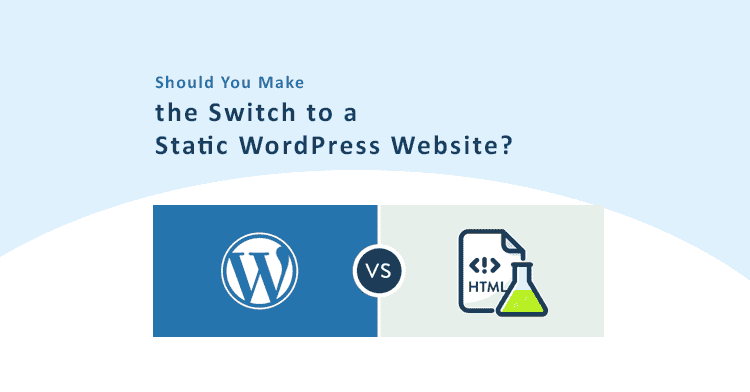
Should You Make the Switch to a Static WordPress Website?
Converting your WordPress website to a static site is not a one-size-fits-all solution, but for many website owners, the benefits can far outweigh the limitations. If your website doesn’t rely heavily on dynamic features like user accounts, personalized content, or frequent updates, a static WordPress site offers blazing-fast performance, enhanced security, and the ability to host your site entirely for free.
By following the steps outlined in this guide, you can build a static WordPress website that’s easy to maintain, secure, and high-performing. While there are some trade-offs, the rewards are significant—especially for portfolio sites, landing pages, and business websites that need to prioritize speed and stability.
So, is it time for you to switch to a static WordPress website? If speed, security, and free hosting appeal to you, then the answer is probably yes.
Get Started Today!
The best time to start building your static WordPress website is now. Follow the steps in this guide to create a site that is fast, secure, and can be hosted for free. Whether you’re looking to create a simple portfolio, a business website, or a blog that doesn’t require frequent updates, going static can provide you with the performance and peace of mind you need.
Advanced Techniques for Optimizing a Static WordPress Website
Now that we’ve covered the basics and more advanced aspects of building a static WordPress website, it’s time to explore some advanced techniques that can elevate your site’s performance, scalability, and user experience even further. These methods will help you optimize your static website for the best possible results, ensuring that it stands out not only for its speed and security but also for its user-friendliness and search engine performance.
1. Leveraging a Global CDN for Faster Load Times
One of the greatest benefits of using a static website is the ability to host it on a Content Delivery Network (CDN) like Cloudflare or Netlify, which distributes your site’s static files across a network of servers around the world. This means that when someone visits your site, they’re loading the content from the server that’s geographically closest to them, resulting in faster load times.
However, there are some advanced techniques you can employ to further optimize the use of a CDN:
a. Optimizing Images for the CDN
Static websites are ideal for fast loading times, but even a static site can be slowed down by large image files. To ensure your site loads as quickly as possible, it’s essential to optimize your images before uploading them to your hosting platform. Here are a few tips:
- Compress images: Use tools like TinyPNG or ImageOptim to reduce the file size of your images without sacrificing quality.
- Use modern formats: Whenever possible, convert your images to WebP or AVIF formats, which offer better compression than traditional formats like JPEG or PNG.
- Lazy loading: Enable lazy loading for images so that they only load when they’re about to appear in the visitor’s viewport, reducing initial page load times.
b. Caching Static Assets
Since static websites are inherently cacheable, you can take advantage of advanced caching techniques to ensure that visitors get the fastest experience possible. Most CDN services allow you to define cache-control headers to control how long your static assets (such as images, CSS, and JavaScript files) are cached on users’ browsers. Setting longer cache durations for these assets will minimize load times for repeat visitors.
c. Minifying and Combining CSS and JavaScript
To further enhance performance, make sure to minify and combine your CSS and JavaScript files. Minification removes unnecessary characters (such as whitespace and comments) from your code, reducing file size. Combining multiple CSS or JavaScript files into a single file reduces the number of HTTP requests required to load your website, speeding up the page load time.
There are many tools available to help with this process, including:
- Autoptimize: This WordPress plugin helps you optimize CSS, JavaScript, and HTML files, even before exporting your site to static files.
- W3 Total Cache: While primarily used for dynamic WordPress sites, W3 Total Cache can also help you minify your files before converting your site to static.
2. Enhancing the User Experience with Advanced JavaScript
While static websites excel in speed and security, they lack the ability to handle dynamic content in the same way that dynamic WordPress sites can. However, using advanced JavaScript techniques can help bridge the gap between static and dynamic content, allowing you to offer a more interactive user experience.
a. Using JavaScript to Power Interactive Elements
One of the challenges with static websites is that many interactive features (such as forms, comments, and user accounts) don’t work out of the box. However, JavaScript allows you to add client-side interactivity that mimics the behavior of a dynamic website.
Some examples of JavaScript-powered features you can add to your static site include:
- Dynamic forms: Use services like JotForm, Typeform, or Google Forms to embed forms that send data to external services.
- Comment systems: Use Disqus or Facebook Comments to enable commenting on blog posts, with the data being handled by the third-party provider.
- User authentication: While full user authentication is difficult on a static site, you can use third-party services (such as Auth0) to allow users to log in and access gated content.
b. Enhancing the User Experience with Progressive Web Apps (PWAs)
Another way to provide a more dynamic experience on a static site is by turning your site into a Progressive Web App (PWA). PWAs allow your site to behave more like a native app, offering features like:
- Offline access: Visitors can still browse your site even without an internet connection, thanks to cached content.
- Push notifications: Engage your audience with real-time push notifications, just like a mobile app.
- Add to home screen: Users can “install” your site on their devices, giving them quick access from their home screen.
There are WordPress plugins (such as Super Progressive Web Apps) that can help you transform your static WordPress site into a fully functional PWA, enhancing the user experience and increasing engagement.
3. Advanced SEO Strategies for Static Websites
While we’ve already touched on the basics of SEO for static WordPress sites, advanced SEO techniques can further boost your site’s visibility in search engines and improve your rankings.
a. Structured Data Markup
Structured data (also known as schema markup) is a powerful way to enhance your website’s search visibility by helping search engines understand your content better. By adding schema markup to your static site, you can increase the chances of your pages appearing in rich snippets in search results, which can improve click-through rates.
To add structured data to a static WordPress site, use JSON-LD markup embedded directly in your HTML files. This can be done manually, or you can use an SEO plugin like Yoast SEO while your site is still dynamic to automatically generate the necessary schema.
b. Optimizing for Core Web Vitals
Core Web Vitals are a set of performance metrics that Google considers essential for providing a good user experience. These include:
- Largest Contentful Paint (LCP): How long it takes for the main content of your page to load.
- First Input Delay (FID): How quickly your site responds to user interactions.
- Cumulative Layout Shift (CLS): How stable your page layout is while loading.
Static websites inherently perform well in terms of LCP and FID due to their fast load times and lack of server-side processing. However, to optimize for CLS, make sure that images, videos, and ads have defined dimensions, so the layout doesn’t shift as content loads.
c. Multilingual Static Sites
If you have a global audience, creating a multilingual static website can greatly enhance your SEO and reach. While it’s more challenging to manage multiple languages on a static site, tools like Weglot or Polylang can be used in the dynamic version of your WordPress site to generate static pages in different languages.
To ensure proper SEO for your multilingual static site, be sure to:
- Use hreflang tags to indicate the language of each page to search engines.
- Create separate directories or subdomains for each language version of your site (e.g., example.com/fr/ for French).
4. Automating Static Site Generation with Git Workflows
If you’re comfortable with Git, you can take advantage of continuous deployment workflows to streamline the process of updating your static site. Here’s how to set up a Git-based deployment workflow for a static WordPress site:
a. Version Control with Git
Start by version-controlling your WordPress theme and static content with Git. This allows you to track changes and roll back to previous versions if needed. Every time you make changes to your site (such as adding new content or updating the design), commit these changes to your Git repository.
b. Continuous Deployment with Netlify or Cloudflare Pages
Both Netlify and Cloudflare Pages offer seamless integration with GitHub and other Git providers, allowing for continuous deployment. This means that every time you push changes to your Git repository, your static hosting provider will automatically rebuild and deploy your site.
To set this up:
- Connect your GitHub repository to Netlify or Cloudflare Pages.
- Every time you make a change to your dynamic WordPress environment and export the static files, push those files to GitHub.
- Netlify or Cloudflare will automatically deploy the updated version of your static site.
5. Monitoring and Analyzing Your Static Website’s Performance
Even though static sites are fast by default, it’s still essential to monitor and optimize performance regularly. By using the following tools, you can keep track of your site’s performance and ensure it remains optimized:
a. Google PageSpeed Insights
Google PageSpeed Insights is an essential tool for measuring the performance of your static site. It provides insights into how your site is performing on both mobile and desktop devices, and it offers suggestions for improving speed and Core Web Vitals.
b. Lighthouse Audits
Google’s Lighthouse tool allows you to run audits of your site’s performance, accessibility, SEO, and best practices. By regularly auditing your static site with Lighthouse, you can ensure that your site remains optimized for both user experience and search engine performance.
c. Real User Monitoring (RUM)
For advanced performance monitoring, consider using real user monitoring tools like New Relic or Pingdom. These tools collect data from actual visitors to your site, providing insights into how real users experience your static website. This allows you to detect performance bottlenecks and resolve issues that may affect your users.
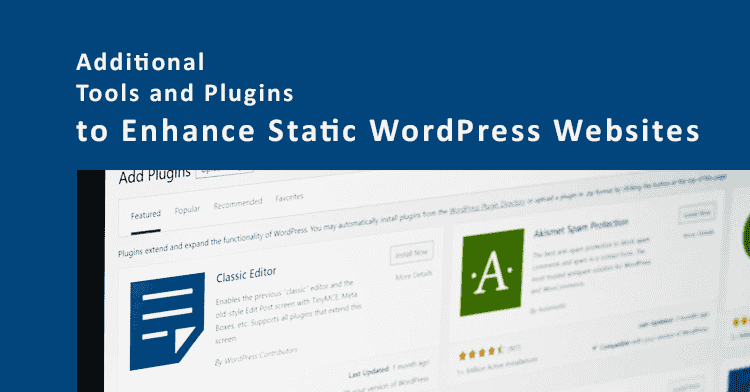
Additional Tools and Plugins to Enhance Static WordPress Websites
While we’ve discussed some essential tools and techniques for building and optimizing static WordPress websites, there are additional plugins and tools that can help take your site’s functionality and performance to the next level. These tools can streamline the process, improve your site’s SEO, and allow you to add advanced features that may otherwise be difficult to achieve on a static site.
1. Tools for Creating Static HTML Versions of WordPress Sites
As you now know, converting a dynamic WordPress site into static HTML files is the core of creating a static WordPress website. While Simply Static is a popular choice, there are a few other tools and plugins worth considering.
a. WP2Static
WP2Static is another plugin designed specifically for converting dynamic WordPress sites into static files. Similar to Simply Static, WP2Static helps generate a static version of your site that can be uploaded to any static hosting platform. However, it also includes additional deployment options like direct deployment to platforms such as Amazon S3, Netlify, GitHub Pages, and more.
One of the key features of WP2Static is its advanced URL detection, which helps ensure that all URLs are correctly mapped in the static site’s output. This is particularly useful for sites with complex URL structures.
b. Static HTML Output
Another useful plugin, Static HTML Output, is designed to export your dynamic WordPress site as static HTML, CSS, and JavaScript files. It offers built-in integrations with several static hosting services, making it easier to deploy your static site with just a few clicks. One of the strengths of this plugin is its focus on simplicity and ease of use, which makes it ideal for users who may not be as technically experienced.
This plugin also supports deploying to multiple environments, which is handy if you want to push your static site to several different hosting providers for redundancy or testing purposes.
2. Plugins for Optimizing Static WordPress Sites
While static websites naturally benefit from improved performance compared to their dynamic counterparts, there are still several plugins that can help you optimize your static site even further. Here are some that work well during the dynamic development phase before the final static site is exported.
a. Autoptimize
Autoptimize is a powerful plugin that helps you optimize your site’s HTML, CSS, and JavaScript files. It combines and minifies these files to reduce the number of HTTP requests and file sizes, leading to faster load times. Since static websites rely heavily on these assets, Autoptimize can help ensure that your static site is as lean and fast as possible before exporting it.
The plugin also allows you to defer or asynchronously load JavaScript files, which can reduce render-blocking issues and improve your Core Web Vitals scores.
b. WP Super Cache
While caching is typically used for dynamic sites, it’s also useful in the pre-export phase when working with WordPress. WP Super Cache generates static HTML files for your dynamic WordPress site, which can be helpful in testing the performance of your site before converting it to a full static version.
Even after converting to a fully static site, you can use WP Super Cache in your local or staging environment to speed up the previewing and testing process.
c. WP-Optimize
WP-Optimize is another helpful tool for cleaning up your WordPress database, compressing images, and enabling caching. Since static sites don’t use databases, this plugin is useful for optimizing your dynamic WordPress site before exporting it to static HTML. By reducing the bloat in your WordPress database, you ensure that the initial dynamic site is running efficiently, which can help during the static export process.
3. Plugins for Enhancing User Experience on Static Sites
Static sites have limited dynamic functionality, but there are plenty of third-party tools and services that can help you provide features like forms, comments, and search functionality to improve the user experience.
a. Disqus for Static Websites
As mentioned earlier, static websites don’t support WordPress’s built-in comment system. However, Disqus offers an excellent alternative. Disqus is a JavaScript-powered comment system that can easily be embedded into your static site. It allows users to leave comments, and all the comment data is managed on Disqus’s servers, so there’s no need for server-side processing on your site.
This solution is especially useful for blog owners who still want to engage with their audience even after converting their site to static HTML.
b. Algolia for Static Site Search
One of the most significant limitations of static websites is the lack of native search functionality. However, Algolia offers a powerful, fast, and scalable search engine that you can integrate into your static site. Algolia indexes your content and provides a lightning-fast search experience with real-time results and instant indexing.
While setting up Algolia requires a bit of technical knowledge, it’s an excellent option for static websites that need search functionality without sacrificing performance.
c. Cloudflare Turnstile (for Form Spam Prevention)
Forms are still essential on many websites, even static ones. But a key concern is how to prevent spam and bot attacks on these forms. Cloudflare Turnstile offers a solution for adding CAPTCHA-like security to your forms without requiring interaction from users. It works silently in the background, providing a seamless user experience while keeping your forms secure.
You can easily integrate Cloudflare Turnstile with third-party form services like JotForm or Google Forms, ensuring that your static site’s forms remain secure from spam attacks.
4. Advanced Deployment Tools for Static Sites
Deployment can be one of the trickiest parts of maintaining a static site, especially if you frequently make changes or updates. Fortunately, there are several advanced tools that can automate and simplify the process.
a. Netlify CMS
For users who still want the ability to update content on a static site easily, Netlify CMS offers a headless CMS that works seamlessly with static sites. Netlify CMS allows non-technical users to make updates to the content, which are then automatically pushed to the site’s static files via Git. It’s a perfect solution for teams who want the speed and security of a static site but don’t want to sacrifice the convenience of a content management system.
b. GitHub Actions for Continuous Deployment
If you’re using GitHub for version control, you can take advantage of GitHub Actions to automate the deployment process of your static website. GitHub Actions allows you to create workflows that trigger automatic builds and deployments whenever you push changes to your repository.
For example, every time you make a change to your static WordPress site locally, you can push the updates to GitHub, and GitHub Actions will automatically deploy the new version to platforms like Netlify or Cloudflare Pages.
c. DeployHQ
If you prefer a more hands-off approach, DeployHQ is an excellent tool that automates the deployment process for static websites. It allows you to integrate with version control platforms like GitHub, GitLab, and Bitbucket, and automates the process of building and deploying static sites whenever you make changes.
DeployHQ also supports a wide range of hosting providers, including AWS S3, FTP, SFTP, and more, making it a versatile solution for static site deployment.
Unleash the Full Potential of Your Static WordPress Site
Creating and optimizing a static WordPress website is about more than just converting dynamic content into static HTML. To truly unleash the full potential of a static site, you need to take advantage of advanced tools, optimization techniques, and third-party services that allow you to maintain functionality, improve performance, and enhance the user experience.
By leveraging tools like WP2Static and Simply Static, optimizing with plugins like Autoptimize and WP Super Cache, and adding advanced features through Disqus, Algolia, and Netlify CMS, you can create a static website that’s not only fast and secure, but also functional and engaging.
Whether you’re deploying updates with GitHub Actions, hosting on Cloudflare Pages, or managing content with Netlify CMS, the possibilities are endless when it comes to static websites. Embrace these advanced techniques and tools to create a static WordPress site that stands out for its speed, performance, and cutting-edge functionality.
Scaling Your Static WordPress Website: Best Practices for Growth and Performance
As your static WordPress website gains more traffic and visitors, maintaining high performance and ensuring a smooth user experience becomes even more critical. Scaling a static website comes with unique challenges compared to a dynamic WordPress site, but the benefits of increased speed, security, and ease of management often outweigh the limitations. In this section, we’ll explore the best practices for scaling your static WordPress website to handle large amounts of traffic, while maintaining optimal performance and SEO rankings.
1. Using Global CDNs for Scalability
A key advantage of static websites is their ability to scale effortlessly using Content Delivery Networks (CDNs). CDNs replicate your website’s static files across multiple servers in different geographic locations, ensuring that visitors can access the site from the server closest to them. This reduces latency, speeds up load times, and makes your site capable of handling higher traffic volumes.
a. Choosing the Right CDN Provider
While we’ve already mentioned Cloudflare Pages and Netlify as top choices for free static site hosting, there are other CDN providers worth considering, especially if your site begins to grow significantly.
- Amazon CloudFront: Part of AWS, CloudFront offers a highly scalable CDN solution that integrates well with static websites hosted on Amazon S3. CloudFront provides robust security features and can handle large-scale traffic spikes.
- Fastly: Known for its performance and real-time content delivery, Fastly is another CDN solution tailored to high-traffic websites. It offers detailed control over how content is cached and delivered, making it ideal for sites that need advanced caching options.
- KeyCDN: A more budget-friendly option, KeyCDN provides global content delivery with a simple pricing model. It’s easy to set up and integrates seamlessly with static website generators.
b. Configuring Caching Policies
To make the most of your CDN, you need to configure caching policies correctly. This includes setting appropriate cache headers to control how long content is cached in visitors’ browsers and across CDN nodes. For static websites, long caching durations are recommended for assets like images, CSS, and JavaScript files, as these files don’t change often.
For pages that may update occasionally, such as your blog’s homepage or landing pages, you can set shorter cache durations or use cache-busting techniques (such as appending version numbers to assets) to ensure users always see the latest content.
2. Automating Deployments with CI/CD Pipelines
As your site grows and you start making more frequent updates, manually exporting static files and deploying them can become cumbersome. That’s where Continuous Integration and Continuous Deployment (CI/CD) pipelines come into play.
CI/CD pipelines automate the process of building, testing, and deploying your site every time you make a change. This is especially useful if you regularly update content, such as blog posts, or if you work as part of a team with multiple contributors.
a. GitHub Actions and Netlify Integration
One of the easiest ways to set up a CI/CD pipeline for your static WordPress site is through GitHub Actions. By integrating GitHub with Netlify or Cloudflare Pages, you can automate the entire deployment process. Every time you push an update to your GitHub repository, the changes will be automatically built and deployed to your hosting provider.
Here’s how to set up a simple pipeline using GitHub Actions:
- Create a GitHub repository for your static WordPress site.
- Write a GitHub Actions workflow in the
.github/workflowsdirectory. This workflow should automate the export of static files and deploy them to your hosting provider. - Link your GitHub repository with Netlify or Cloudflare Pages.
- Configure automatic builds and deployments so that every time you push changes to your repository, the site is redeployed automatically.
By automating the deployment process, you ensure that your static website remains up-to-date with minimal manual intervention, making it easier to scale and manage over time.
3. Monitoring Performance with Real-Time Analytics
As your website scales, monitoring its performance becomes crucial for maintaining a smooth user experience. With static websites, the challenge is ensuring that your global CDN and caching strategies are working effectively, and that your website remains fast even under heavy traffic.
a. Google Analytics for Static Sites
Google Analytics remains one of the most powerful tools for tracking visitor behavior on any website, including static ones. By embedding the Google Analytics tracking code into your static site, you can track user behavior, traffic sources, and conversion goals, giving you insights into how your site is performing.
With Google Analytics 4, you can take advantage of enhanced eCommerce tracking, event-based analytics, and real-time monitoring—all of which are crucial for scaling your site and understanding user interaction.
b. Monitoring Site Speed with Lighthouse
Google’s Lighthouse tool is an excellent resource for measuring your site’s performance, accessibility, SEO, and adherence to best practices. You can use Lighthouse to run audits on your static website and gain insights into areas that may need optimization, such as image compression, JavaScript execution time, and Core Web Vitals.
Running regular Lighthouse audits will help you identify performance bottlenecks and improve the overall speed and user experience of your static website, ensuring that it scales well as your traffic grows.
4. Managing Multiple Versions and Multilingual Sites
As your site grows, you may need to manage multiple versions of it, such as different languages, regional content, or different versions of your homepage for A/B testing. While this can be more challenging with static sites compared to dynamic ones, there are ways to streamline this process.
a. Managing Multilingual Sites with Static Generators
If your site needs to support multiple languages, you can use a plugin like Polylang or Weglot during the dynamic WordPress phase, and then export the translated content as static files. Each language version can be placed in a separate subdirectory (e.g., /en/, /fr/, /de/), allowing users to easily switch between languages.
You’ll also need to add hreflang tags to indicate to search engines which language version should be displayed to users based on their location. This helps with international SEO and ensures that users from different regions see the appropriate version of your site.
b. Version Control for Different Regions
If you’re serving different content based on geographic regions (such as offering different products or pricing in different countries), you can use Git to manage multiple versions of your static site. Each version can be hosted on a separate subdomain or directory, and deployed based on region-specific rules.
This allows you to serve region-specific content efficiently, while maintaining a high level of performance and scalability.
5. Enhancing Security as You Scale
One of the biggest benefits of static websites is their inherent security—since there’s no dynamic content or database, they’re immune to many common attacks like SQL injections or brute force login attempts. However, as your site scales and gains more visibility, you still need to implement additional security measures to protect against potential vulnerabilities.
a. Enforcing HTTPS
Make sure your static website is served over HTTPS. Many hosting providers like Cloudflare Pages and Netlify offer free SSL certificates, which ensure that all data between your site and its visitors is encrypted. This is especially important for SEO and user trust, as browsers like Google Chrome now flag non-HTTPS sites as “not secure.”
b. Content Security Policy (CSP)
To further protect your static website, you can implement a Content Security Policy (CSP). This security feature helps prevent attacks like cross-site scripting (XSS) by specifying which resources (scripts, images, etc.) are allowed to be loaded on your website. A well-configured CSP can significantly reduce the risk of malicious content being injected into your site.
c. Protecting Forms from Spam
If you’ve integrated forms on your static website using services like JotForm or Google Forms, you’ll need to protect these forms from spam submissions. In addition to using Cloudflare Turnstile or Google reCAPTCHA, make sure your forms are configured to validate inputs and use honeypot techniques to further reduce spam submissions.
6. Backup and Disaster Recovery for Static Websites
While static websites are typically more resilient than dynamic ones, it’s still important to have a backup and disaster recovery plan in place. Since static websites consist of pre-generated files, backups are relatively simple, but they’re still essential for protecting against accidental data loss, hacking, or server issues.
a. Automated Backups with Git
Using Git for version control offers built-in backup capabilities, as every commit represents a snapshot of your website at a particular point in time. If something goes wrong with your website, you can easily roll back to a previous version by reverting to an earlier commit. This makes Git an excellent solution for both version control and backups.
b. External Backups on Cloud Storage
For additional peace of mind, consider backing up your static website to an external cloud storage service like Amazon S3, Google Drive, or Dropbox. You can set up automated workflows (using tools like Zapier or IFTTT) that back up your static files at regular intervals to ensure that you always have a copy of your site stored safely offsite.
7. Future-Proofing Your Static WordPress Site
As the web evolves, so will your static WordPress website. To ensure that your site remains scalable and adaptable to future trends, consider implementing the following future-proofing strategies:
- Embrace Progressive Web Apps (PWAs): Turning your static site into a Progressive Web App (PWA) can ensure that it remains fast, engaging, and accessible, even as new technologies emerge.
- Regular Audits: Continuously audit your site’s performance, security, and SEO using tools like Lighthouse, Google Analytics, and New Relic to identify areas for improvement.
- Keep Up with Web Standards: Stay updated on the latest web standards, such as the adoption of HTTP/3, modern image formats like AVIF, and enhanced security protocols.
By future-proofing your static WordPress website, you’ll ensure that it remains fast, secure, and scalable for years to come, even as your traffic and user base grows.
Mastering the Art of Scaling Static WordPress Websites
Scaling a static WordPress website requires careful planning, the right tools, and a commitment to optimizing performance at every stage of growth. By leveraging CDNs, automating CI/CD pipelines, monitoring performance, and enhancing security, you can create a website that’s not only fast and secure but also capable of handling significant traffic increases.
With the right strategies in place, your static website can grow seamlessly while continuing to offer a superior user experience. Whether you’re building a global brand, a popular blog, or a high-traffic eCommerce site, scaling a static WordPress website is not only possible but highly effective.
Now is the time to start applying these best practices and future-proofing your website for sustainable growth.
Conclusion: Static WordPress Sites for Speed and Simplicity
By following this guide, you now know how to create and host a static WordPress website for free. Static websites offer several advantages, including faster performance, better security, and the ability to host your site for free on platforms like Cloudflare Pages. Whether you’re looking to enhance performance with advanced caching techniques, add dynamic features through JavaScript, or automate your deployment process with Git, there’s no limit to what you can achieve with a static WordPress site.
While static sites aren’t suitable for every type of project, they can be a great solution for portfolio websites, landing pages, and simple blogs. Plus, the process of converting a WordPress site to static files is easier than you might think, thanks to tools like the Simply Static plugin.
If you’re ready to take advantage of free static Web hosting and lightning-fast load times, start building your static WordPress website today. With a little setup, you can have a fast, secure, and scalable website that’s easy to maintain. Start exploring these advanced strategies today, and unlock the full potential of your static WordPress website—one that is not only fast and secure but also optimized for the best possible user experience and search engine performance.
FAQ: Everything You Need to Know About Static WordPress Websites
To wrap things up, here are answers to some of the most frequently asked questions about static WordPress websites. If you still have any uncertainties, these should clear things up.
1. What is the difference between a static and dynamic WordPress website?
A dynamic WordPress website generates content in real-time using PHP and a MySQL database. Every time a visitor requests a page, the server runs scripts and fetches data from the database to generate the HTML page. This can slow down performance and requires more server resources.
A static website, on the other hand, serves pre-generated HTML files that are stored on the server. Since the content is already created, it doesn’t require PHP processing or database queries, which leads to faster performance and better scalability.
2. Can I still use WordPress themes and plugins with a static WordPress website?
Yes, you can use WordPress themes and many plugins while building your site. However, once you convert your WordPress site to static files, certain plugins that require server-side processing (such as forms, comments, and membership tools) may no longer work. You’ll need to replace those functionalities with third-party services like Disqus for comments or Typeform for forms.
3. Is it really possible to host a static WordPress website for free?
Absolutely! You can host a static WordPress site for free using services like Cloudflare Pages or Netlify. These services specialize in hosting static websites and offer features like global CDNs to ensure fast load times around the world, all at no cost.
4. How do I update a static WordPress site?
To update a static WordPress site, you’ll need to:
- Make changes to the dynamic version of your WordPress site.
- Regenerate the static files using a plugin like Simply Static.
- Re-upload the updated static files to your hosting service.
While it adds an extra step compared to a fully dynamic WordPress site, it’s relatively simple and can be automated with some tools.
5. Can I use SEO plugins with a static WordPress website?
While some SEO plugins might not work perfectly after converting your site to static HTML, there are ways to retain SEO best practices. For example, you can use Yoast SEO or Rank Math while building your dynamic site, and once you generate the static files, the meta tags and canonical URLs will still be present in the HTML code. Just be cautious with certain advanced SEO functionalities that might not translate well to static environments.
6. What types of websites are best suited for a static approach?
Static WordPress websites are best suited for:
- Portfolio websites
- Business brochure websites
- Landing pages
- Simple blogs that don’t publish frequently
If you need to manage dynamic content (like eCommerce or membership sites), static websites are not ideal due to the limitations in handling user registration, shopping carts, and other dynamic functions.
7. Can I still use a custom domain for my static WordPress site?
Yes, you can easily use a custom domain with your static website hosted on services like Cloudflare Pages or Netlify. These platforms allow you to connect your domain by adding the appropriate DNS records. You’ll have the same branding benefits as you would with a traditional dynamic site.
8. What are the best hosting options for static WordPress websites?
Some of the best hosting options for static WordPress websites include:
- Cloudflare Pages (free)
- Netlify (free)
- GitHub Pages (free)
- Vercel (free for smaller projects)
Each of these services offers free hosting with built-in CDNs, making them ideal for static websites.
9. Will my website be more secure if I convert it to static?
Yes, static websites are inherently more secure than dynamic ones because they don’t rely on server-side processing or databases. This means there’s no risk of SQL injections, cross-site scripting, or other common vulnerabilities that plague dynamic sites.
10. Can I use a static WordPress site for eCommerce?
No, static websites aren’t suitable for eCommerce because they can’t handle dynamic processes like user registration, shopping carts, and real-time payment gateways. If you need an online store, you’ll want to stick with a fully dynamic WordPress website or a dedicated eCommerce platform like Shopify or WooCommerce.
By now, you should have a complete understanding of how to create and host a static WordPress website for free, including the benefits and potential limitations. For many projects, the speed, security, and simplicity of a static site are well worth considering.
If you have any further questions or need help along the way, feel free to reach out in the comments. We’re always happy to assist you in your journey toward building a faster, more secure website.